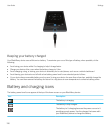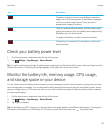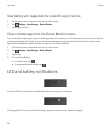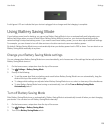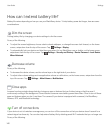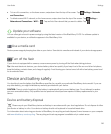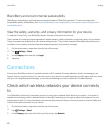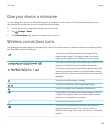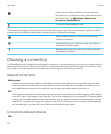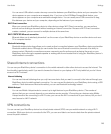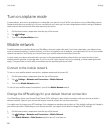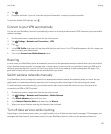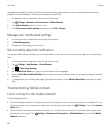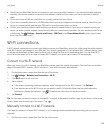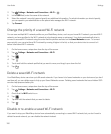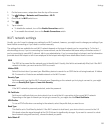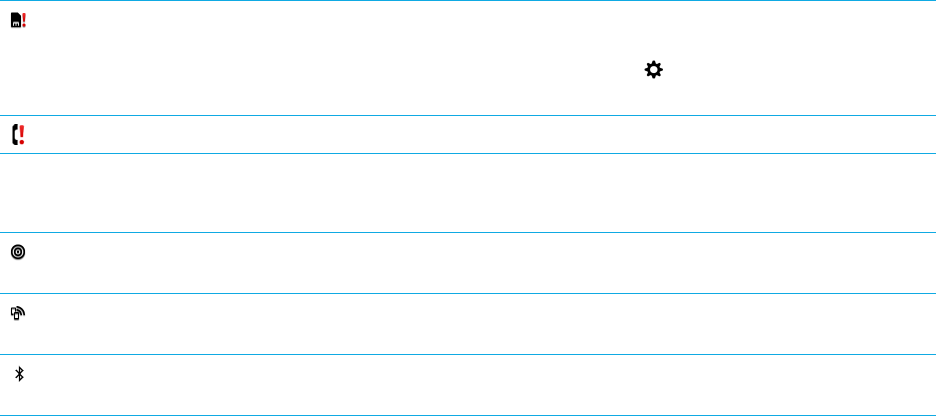
There is an error with your SIM card. For information on
what the error is, on the home screen, swipe down from the
top of the screen. Tap Settings > Networks and
Connections > Mobile Network.
You can only make emergency calls.
The following icons appear in the upper-left corner of the home screen if your device is connected or trying to connect to
another device using Mobile Hotspot mode, Internet tethering, or Bluetooth technology.
Mobile Hotspot mode is on. If the icon is solid, Mobile
Hotspot is connected.
Internet tethering is on. If the icon is solid, your device is
connected to another device.
Bluetooth technology is on. If the icon is solid, Bluetooth
technology is connected.
Choosing a connection
Your BlackBerry device is capable of a wide range of connections, to increase what you can do with your device and how it
interacts with other devices. Take a look at the list of connections to learn about the different types of connections, some
tips for when to use each connection, and maybe learn a few things you didn't know you could do.
Network connections
Mobile network
A mobile network connection allows your BlackBerry device to make calls and, if you have a data plan, use data
services such as Internet browsing. In some locations, such as in a hospital or on an airplane, you need to turn off
your mobile network connection, but usually you can just leave your mobile network connection on.
Wi-Fi
A Wi-Fi network connection is another way to get data services on your device, but unlike using the mobile network,
using Wi-Fi doesn't add charges to your data plan. Your device is designed to try to use saved Wi-Fi networks before
it tries to use the mobile network for basic data functions such as using the Internet or downloading apps. You can
leave Wi-Fi on so that as soon as you're in range of a saved Wi-Fi network, your device connects to it automatically,
but remember that if you leave Wi-Fi on all the time your battery can drain faster.
Connections between devices
USB
User Guide Settings
144