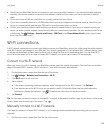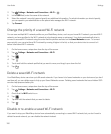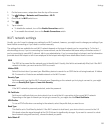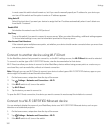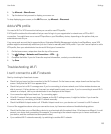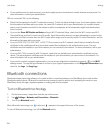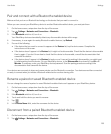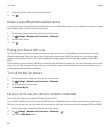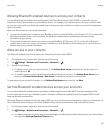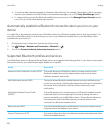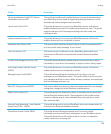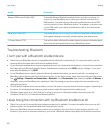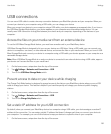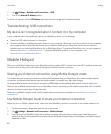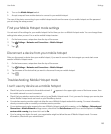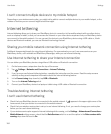
Allowing Bluetooth enabled devices to access your contacts
You can allow Bluetooth enabled devices that support the Phone Book Access Profile (PBAP) to access the contact
information in the Contacts app on your
BlackBerry device. For example, if you allow access to all of your contacts, when
you pair your device with your
Bluetooth enabled car kit and you receive a call from a contact, your car kit can display the
name of the caller.
When you allow access to your contact information:
• If you previously paired and connected your BlackBerry device running BlackBerry 10 OS version 10.3.0 or earlier with
a
Bluetooth enabled device, such as a car kit, the Bluetooth enabled device automatically accesses contact
information on your device.
• The first time you pair and connect your device running BlackBerry 10 OS version 10.3.1 or later with a Bluetooth
enabled device, such as a car kit, you receive a notification on your BlackBerry device asking you to confirm that you
allow access to your contact information.
Allow access to your contacts
The Bluetooth enabled device must support the Phone Book Access Profile (PBAP).
1. On the home screen, swipe down from the top of the screen.
2.
Tap Settings > Networks and Connections > Bluetooth > .
3. Do any of the following:
• To allow access to your contact information, in the Address Book Access drop-down list, tap the name of a
contact group or All.
• To create a group of contacts that Bluetooth enabled devices can access, in the Address Book Access drop-
down list, tap
Create Contact Group > New Group. Complete the instructions on the screen.
To stop access to your contact information, in the Address Book Access drop-down list, tap None.
Set how Bluetooth enabled devices access your accounts
You can allow Bluetooth enabled devices that support the Message Access Profile (MAP) to access messages in the
accounts that are set up on your BlackBerry device. Examples of Bluetooth enabled devices that support MAP include
some car kits and some watches.
With some Bluetooth enabled car kits that support MAP you can send and receive messages by using voice commands. For
more information about using your Bluetooth enabled device, see the documentation that came with the device.
1. On the home screen, swipe down from the top of the screen.
2.
Tap Settings > Networks and Connections > Bluetooth > .
• To change how long your device tries to send messages to the Bluetooth enabled device before your device times
out, adjust the Message Download Timeout slider.
User Guide Settings
157