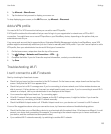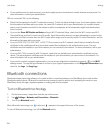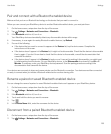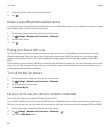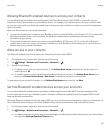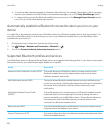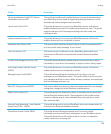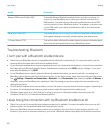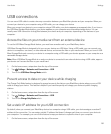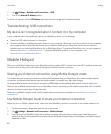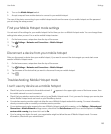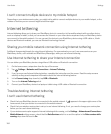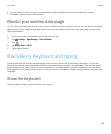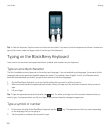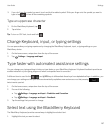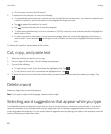USB connections
You can use a USB cable to create a two-way connection between your BlackBerry device and your computer. When you
connect your device to your computer using a USB cable, you can charge your device.
When you connect your device to your computer using a USB cable, your device appears as a mapped drive. If you turn on
the USB Mass Storage Mode feature, your device appears on your computer as a removable storage device. You can
usually use a USB connection to drag files between your device and your computer, depending on the features of your
computer.
Access the files on your media card from an external device
To use the USB Mass Storage Mode feature, you must have a media card in your BlackBerry device.
USB Mass Storage Mode is designed to let you use your device as a USB drive. Using a USB cable, you can connect your
device to a computer, car stereo, or other external device, and access the files on your media card. When you turn on USB
Mass Storage Mode and connect your device to a computer using a USB cable, your device appears on your computer as a
removable storage device.
Note: When USB Mass Storage Mode is on and your device is connected to an external device using a USB cable, apps on
your device can't access the files on your media card.
1. On the home screen, swipe down from the top of the screen.
2.
Tap Settings > Networks and Connections > USB.
3. Turn on the USB Mass Storage Mode switch.
Prevent access to data on your device while charging
The Charge Only Mode feature is designed to prevent access to the data on your BlackBerry device when you use a USB
cable to charge your device. This feature is helpful if you travel frequently and charge your device at public charging
stations.
1. On the home screen, swipe down from the top of the screen.
2.
Tap Settings > Networks and Connections > USB.
3. Turn on the Charge Only Mode switch.
Set a static IP address for your USB connection
By default, when you connect your BlackBerry device to a computer using a USB cable, your device assigns a random IP
address to the connection. You can assign a static IP address that doesn't change each time you connect your device to
your computer. For example, you can use this feature to map your device to a specific drive on your computer.
1. On the home screen, swipe down from the top of the screen.
User Guide Settings
161