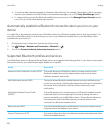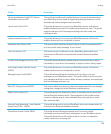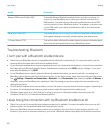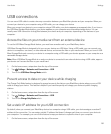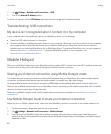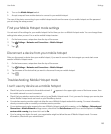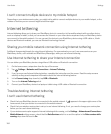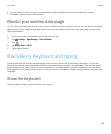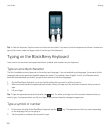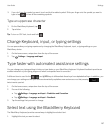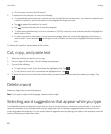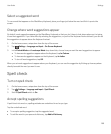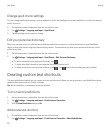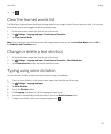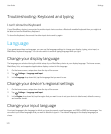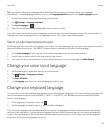Tip: To hide the keyboard, tap the screen outside a text entry field. If you want to hide the keyboard and there's nowhere to
tap on the screen, swipe two fingers down from the top of the keyboard.
Typing on the BlackBerry Keyboard
Learn how to use accented and uppercase letters, symbols, and numbers on your keyboard.
Type an accented character
The list of available accents depends on the active input language. If you set multiple input languages, the accents for the
languages that can be predicted together appear for a letter. For example, when English, French, and German are set,
because their alphabets are similar, you get accent options for all three languages.
1. On the BlackBerry Keyboard, touch and hold the letter that you want to add the accent to.
2. When accented characters appear above the letter, slide your finger onto the accented character that you want to
type.
3. Lift your finger.
Tip
: To type an uppercase accented character, tap first. Or, when your finger is on the accented character that you
want to type, if you pause before you lift your finger the accented character changes to uppercase.
Type a symbol or number
1.
On the lower-left side of the BlackBerry Keyboard, tap the key. The appearance of this key varies depending
on the language that you're typing in.
2. Tap the symbol or number that you want to type.
User Guide Settings
166