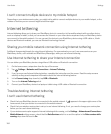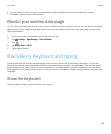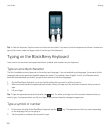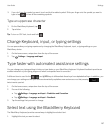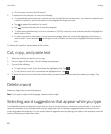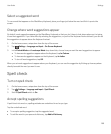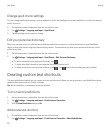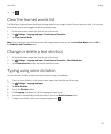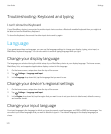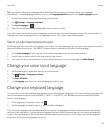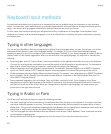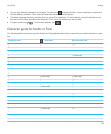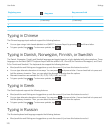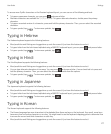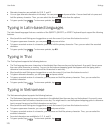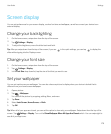Troubleshooting: Keyboard and typing
I can't show the Keyboard
If your BlackBerry device is connected to another input device such as a Bluetooth enabled keyboard then you might not
be able to show the BlackBerry Keyboard.
To show the Keyboard, disconnect the other input device and try again.
Language
If you speak more than one language, you can use the language settings to change your display, typing, voice input, or
BlackBerry Keyboard language. You can also switch to another typing language while you type.
Change your display language
The language you selected during the initial setup of your BlackBerry device is your display language. The home screen,
BlackBerry Hub, and supported applications display content in this language.
1. On the home screen, swipe down from the top of the screen.
2.
Tap Settings > Language and Input.
3. In the Language drop-down list, tap the language that you want to use.
Change your device's regional settings
1. On the home screen, swipe down from the top of the screen.
2.
Tap Settings > Language and Input.
3. In the Region drop-down list, tap the region that you want to use to set your device's date format, default currency,
and number format.
Change your input language
Your input language is the language in which you type documents, email messages, and SMS or MMS text messages. You
can select up to three languages that you want to be able to type in. The default language is the display language you
chose.
User Guide Settings
172