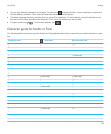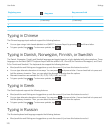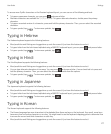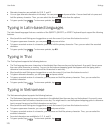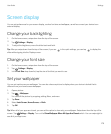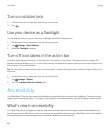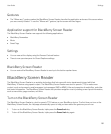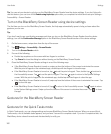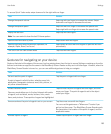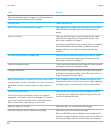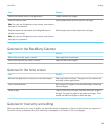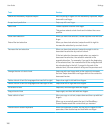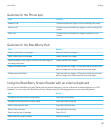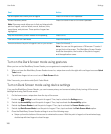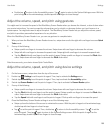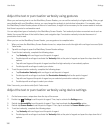To access Quick Tasks mode, swipe down and to the right with one finger.
Task Gesture
Change the speech volume Swipe up with one finger to increase the volume. Swipe
down with one finger to decrease the volume.
Change the speech speed Swipe left with one finger to decrease the speech rate.
Swipe right with one finger to increase the speech rate.
Replay the last item
Note: You can rewind to hear the last 10 items spoken
Swipe up with two fingers.
Spell the last item letter by letter Swipe down with two fingers.
Spell the last item using the phonetic alphabet (for
example, Alpha, Bravo, and so on)
Swipe down and hold with two fingers to spell the last item
phonetically.
Turn on or turn off Dark Screen Mode Tap once with two fingers.
Gestures for navigating on your device
Gestures that start at the edges of the screen (such as swiping down from the top to access Settings or swiping up from the
bottom to minimize an app) are the same in the BlackBerry Screen Reader as they are in all other apps. However, when the
BlackBerry Screen Reader is turned on, you can use additional gestures to help you navigate
Task
Gesture
Set and read the point of regard
A point of regard is a field, button, selection area, link,
application, paragraph, sentence, word, title, picture, or
any other screen element.
Tap the point of regard with one finger.
Access Discovery mode
Discovery mode allows you to find and interact with points
of regard, such as letters, words, buttons, links, menu
items, and pictures. These points of regard are highlighted.
Tap and hold the point of regard with one finger, and then
move your finger. The point of regard is set to the object
under your finger.
Announce where the point of regard is set on your screen. Tap the screen once with two fingers.
You can use this gesture as a "Where am I" locator if you
get lost on the screen. The BlackBerry Screen Reader reads
the description, the location of the point of regard, and the
application name.
Activate a point of regard Double-tap the point of regard with one finger.
User Guide Settings
183