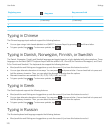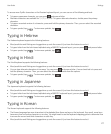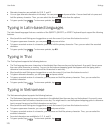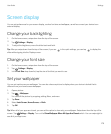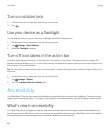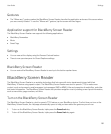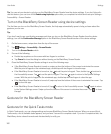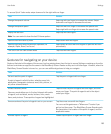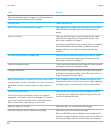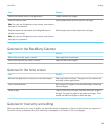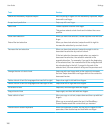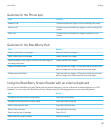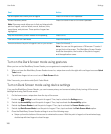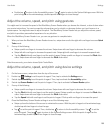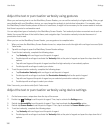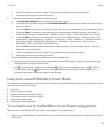Task Gesture
When you activate a point of regard, you indicate that you
want to interact with that part of the display.
Press and hold Double-tap and hold.
Move to the next or previous point of regard Swipe right with one finger to go to the next point of regard.
Swipe left with one finger to go to the previous point of
regard.
Pan or scroll a list Swipe up with two fingers to scroll toward the top. Swipe
down with two fingers to scroll toward the bottom. This
action sets a new point of regard.
An audio cue indicates that the scrolling action is complete,
and the BlackBerry Screen Reader updates the point of
regard so that you can continue reading from the new
location.
Go to the top or bottom of a display area Swipe up and hold with two fingers to go to the top. Swipe
down and hold with two fingers to go to the bottom. This
action sets a new point of regard.
Enter text navigation mode Tap to make a text field the point of regard. Double-tap with
two fingers to enter text navigation mode.
Change a slider value With the point of regard focused on the slider, flick up with
one finger to increase the slider value. Flick down with one
finger to decrease the slider value.
Move to the previous or next section of text or web content.
A section of text can be a character, word, line, sentence, or
paragraph. A section of web content can be a header or
link.
In text navigation mode, swipe left with one finger to go to
the previous section of text or web content. Swipe right with
one finger to go to the next section of text or web content.
Set the size of a text chunk.
A text chunk can be a character, word, line, sentence,
paragraph, or a Header or link on a webpage. The size of a
text chunk is used to identify how far to skip ahead or go
back in a document, web content, or other text.
Swipe up with one finger while intext navigation mode to
increase the size. Swipe down with one finger while in the
content to decrease the size.
Move left, right, up, or down Swipe left, right, up, or down with three fingers.
Stop the BlackBerry Screen Reader from reading Swipe down and to the left with one finger.
When the BlackBerry Screen Reader reads a page of text,
the point of regard remains on the last read item so that you
can resume reading from the location where you stopped.
User Guide Settings
184