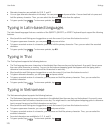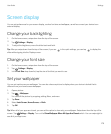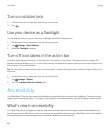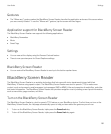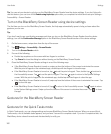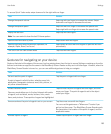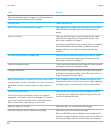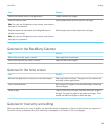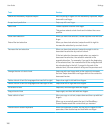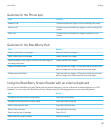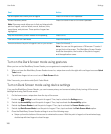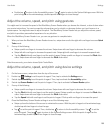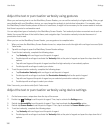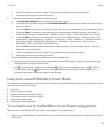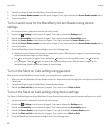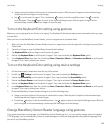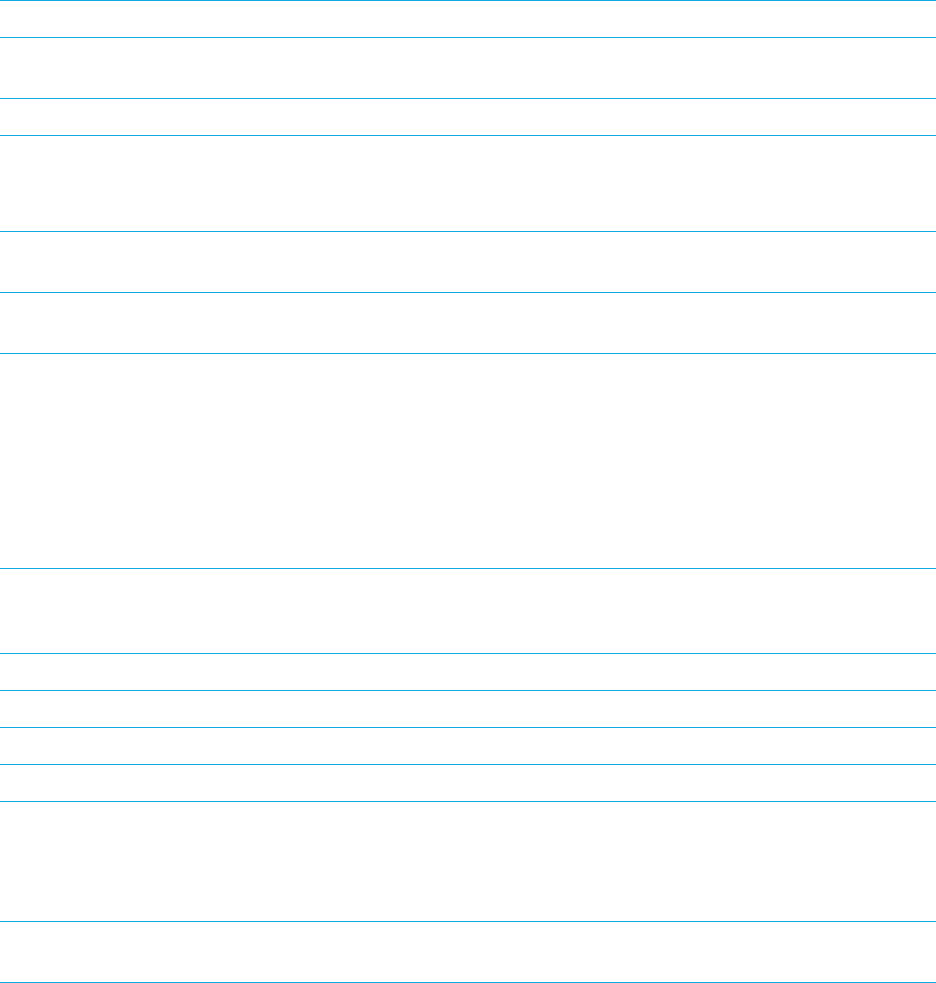
Task Gesture
Switch the BlackBerry Keyboard layout With the poing of regard on the BlackBerry Keyboard, swipe
down with one finger.
Accept word prediction Swipe up with one finger.
Select text Double-tap and hold with one finger.
This gesture selects a text chunk and includes the cursor
position.
Clear a text selection When you have text selected, double-tap and hold with one
finger.
Extend the text selection When you have text selected, swipe from left to right to
increase the selection by one text chunk.
Decrease the text selection When you have text selected, swipe from right to left to
decrease the selection by one text chunk.
If the text selection becomes empty when you swipe to
decrease the selection, the selection extends in the
opposite direction. For example, if you get to the beginning
of the selected text, the new selection is the configured text
chunk extending to the left. If you get to the end of the
selected text, the new selection is beyond the previous end.
Change the size of a text chunk Swipe up with one finger while in the content to increase
the size. Swipe down with one finger while in the content to
decrease the size.
Delete a block of text (for languages that read left to right) Swipe from right to left with two fingers.
Delete a block of text (for languages that read right to left) Swipe from left to right with two fingers.
Cut a block of text Swipe left, and then right with two fingers.
Copy a block of text Swipe right, and then left with two fingers.
Paste a block of text After you copy or cut text, swipe down and then up with two
fingers.
When you successfully paste the text, the BlackBerry
Screen Reader reads the content that you inserted.
Hide the touch screen keyboard When the keyboard is visible, set the point of regard to the
space bar, then double-tap and hold with one finger.
User Guide Settings
186