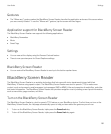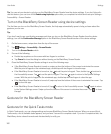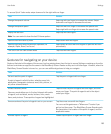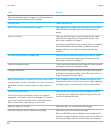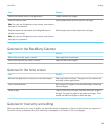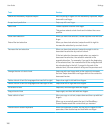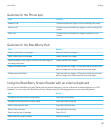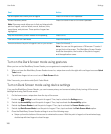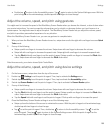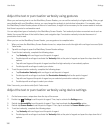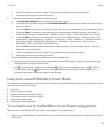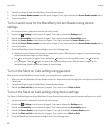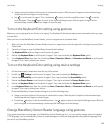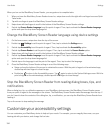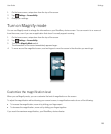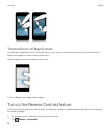• Double-tap to return to the Accessibility screen. Tap again to return to the System Settings screen. With the
point of regard on the minimized app, double-tap with two fingers to close the app.
Adjust the volume, speed, and pitch using gestures
You might want to increase the speed of the BlackBerry Screen Reader when you browse the Internet, or slow it down when
you receive instructions. You can increase the volume when you're outside, or decrease it when you're at home or in a
quieter space. You might also want to adjust the pitch. The BlackBerry Screen Reader lets you adjust the volume, speed,
and pitch to provide a personalized experience for any situation.
When the BlackBerry Screen Reader is on, you can use gestures to complete tasks.
1. When you have the BlackBerry Screen Reader turned on, swipe down and to the right with one finger to access Quick
Tasks mode.
2. Do any of the following:
• Swipe up with one finger to increase the volume. Swipe down with one finger to decrease the volume.
• Swipe left with one finger to decrease the speech rate. Swipe right with one finger to increase the speech rate.
• Tap the Pitch field with one finger to set the point of regard. Swipe up with one finger to increase the Pitch slider
value. Swipe down with one finger to decrease the Pitch slider value.
After three seconds, your device closes Quick Tasks Mode.
Adjust the volume, speed, and pitch using device settings
1. On the home screen, swipe down from the top of the screen.
2.
Double-tap Settings to set the point of regard. Then, tap to activate the Settings menu.
3. Double-tap Accessibility to set the point of regard. Then, tap to activate the Accessibility option.
4. Double-tap Screen Reader to set the point of regard. Then, tap to activate the Screen Reader option.
5. Do any of the following:
• Swipe up with one finger to increase the volume. Swipe down with one finger to decrease the volume.
• Tap the Pitch field with one finger to set the point of regard. Swipe up with one finger to increase the Pitch slider
value. Swipe down with one finger to decrease the
Pitch slider value.
• Tap the Speed field with one finger to set the point of regard. Flick up with one finger to increase the speed.
6. Close the BlackBerry Screen Reader settings in one of the following ways:
• Swipe up from the bottom of the screen to minimize the screen. With the point of regard on the minimized app,
double-tap with two fingers to close the app.
• Tap to set the point of regard. Then, double-tap to return to the Accessibility screen. Tap to set the
point of regard. Then tap again to return to the System Settings screen. With the point of regard on the
minimized app, double-tap with two fingers to close the app.
User Guide Settings
189