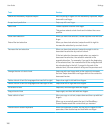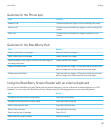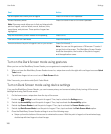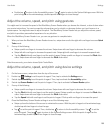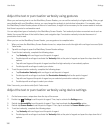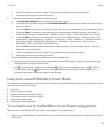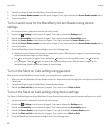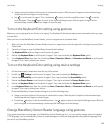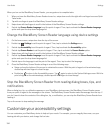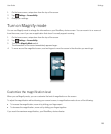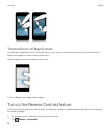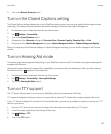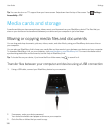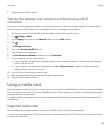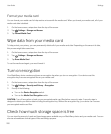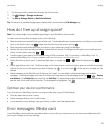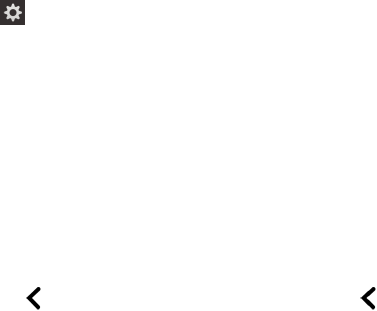
When you turn on the BlackBerry Screen Reader, you use gestures to complete tasks.
1. When you have the BlackBerry Screen Reader turned on, swipe down and to the right with one finger to access Quick
Tasks mode.
2. Tap with one finger to open the BlackBerry Screen Reader settings.
3. Swipe down with two fingers to scroll to the bottom of the BlackBerry Screen Reader settings.
4. Double-tap Screen Reader Language to set the point of regard. Then, tap to activate the Screen Reader Language
option and open the drop-down language list.
Change the BlackBerry Screen Reader language using device settings
1. On the home screen, swipe down from the top of the screen.
2.
Double-tap Settings to set the point of regard. Then, tap to activate the Settings menu.
3. Double-tap Accessibility to set the point of regard. Then, tap to activate the Accessibility option.
4. Double-tap Screen Reader to set the point of regard. Then, tap to activate the Screen Reader option.
5. Swipe down with two fingers to scroll to the bottom of the BlackBerry Screen Reader settings.
6. Double-tap Screen Reader Language to set the point of regard. Then, tap to activate the Screen Reader Language
option and open the drop-down language list.
7. Double-tap on the language to set the point of the regard. Then, tap to select the language.
8. Close the BlackBerry Screen Reader settings in one of the following ways:
• Swipe up from the bottom of the screen to minimize the screen. With the point of regard on the minimized app,
double-tap with two fingers to close the app.
• Double-tap to return to the Accessibility screen. Tap again to return to the System Settings screen. With the
point of regard on the minimized app, double-tap with two fingers to close the app.
Stop the BlackBerry Screen Reader from reading dialog boxes, tips, and
notifications
When a dialog box, tip, or notification appears on your BlackBerry device screen, the BlackBerry Screen Reader moves
from your point of regard to the message on the screen. The BlackBerry Screen Reader reads the message from the top. If
you don't want to hear the contents of the dialog box, tip, or notification, you can stop the BlackBerry Screen Reader from
reading it.
Tap on the screen to stop reading the message.
Customize your accessibility settings
You can customize your BlackBerry device to help suit your needs. For example, you can magnify the screen, use your
hearing aid with your device, and change the font size.
User Guide Settings
194