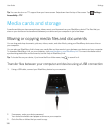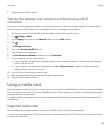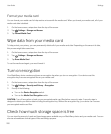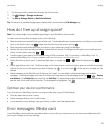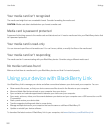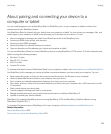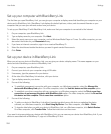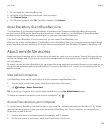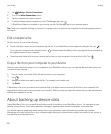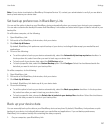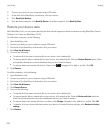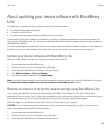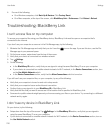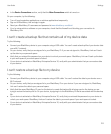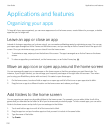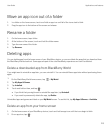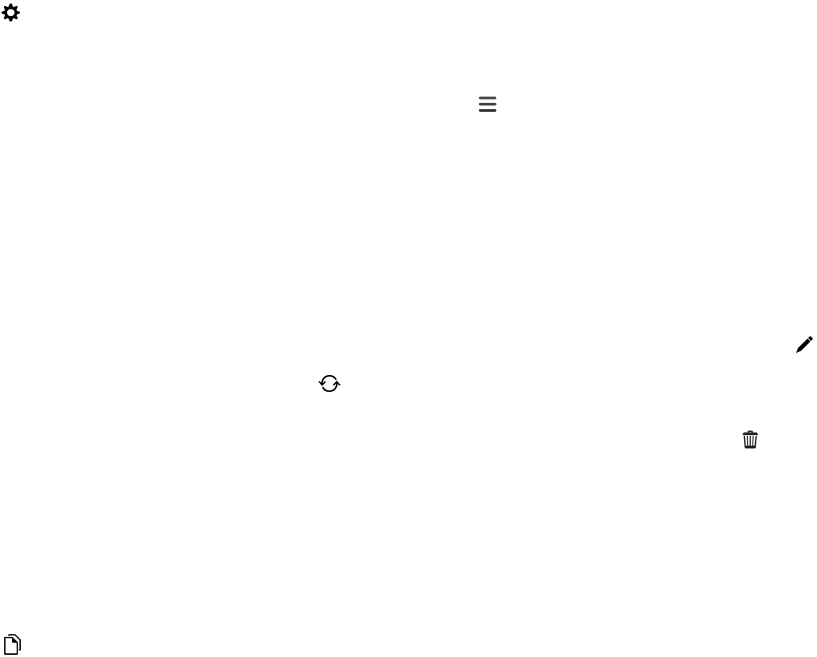
3.
Tap Settings > Device Connections.
4. Turn on the Allow Connections switch.
5. Tap the computer you want to access.
6.
To switch between paired computers, in the File Manager app, tap .
If BlackBerry Balance is enabled on your device, use the File Manager app in your personal space.
Tip: Check your computer settings or connect it to a power source to prevent your computer from entering sleep mode or
turning off.
Edit or delete a file
On your device, do one of the following:
• To edit a file that's stored on your computer, tap the file. If your BlackBerry device supports editing the file, tap .
If you save your changes in the default location, indicates when BlackBerry Link is syncing the file and overwriting
the original version on your computer.
• To permanently delete a file from your device that's stored on your computer, touch and hold a file. Tap .
Copy a file from your computer to your device
After you save a file that's stored on your computer to your BlackBerry device, you can view the file even when you're not
connected to the Internet.
1. On your device, touch and hold a file that's stored on your computer.
2.
Tap .
3. Navigate to where you want to save the file. For example, your media card.
4. Tap Paste.
If BlackBerry Link syncs your device and computer files, you might have two versions of the file on your computer (the
original file and the version that you saved to your device). Make sure that you open the version that you last edited before
making more updates to the file.
About backing up device data
Using BlackBerry Link, you can back up and restore most of the data on your BlackBerry device. You can back up your
settings, phone history, fonts, saved searches, messages, organizer data, browser bookmarks, and media files.
You should regularly create and save a backup file on your computer, especially before you update any software.
Maintaining a current backup file on your computer might allow you to recover device data if your device is lost, stolen, or
corrupted by an unforeseen issue.
User Guide Settings
206