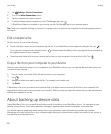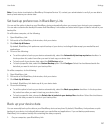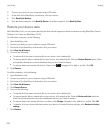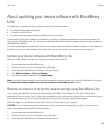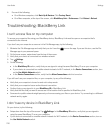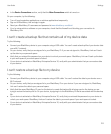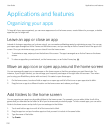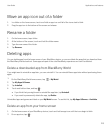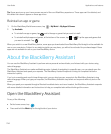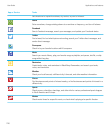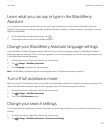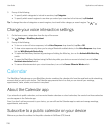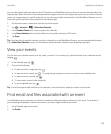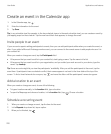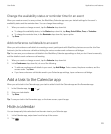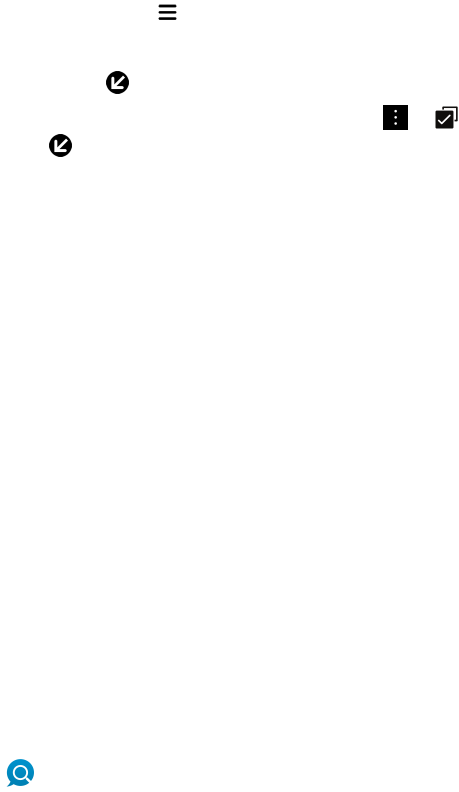
Tip: Some app icons on your home screen are part of the core BlackBerry experience. These apps can't be deleted, and
the delete icon doesn't appear on these app icons.
Reinstall an app or game
1.
On the BlackBerry World home screen, tap > My World > My Apps & Games.
2. Tap Available.
• To reinstall one app or game, tap next to the app or game that you want to install.
• To reinstall multiple apps and games, at the bottom of the screen, tap > . Tap the apps and games that
you want to reinstall. Tap .
When you switch to a new BlackBerry device, some apps you downloaded from BlackBerry World might not be available for
use on your new device. Subject to any statutory rights you may have, you will not be refunded for purchased apps if those
apps are not available for use on your new BlackBerry device.
About the BlackBerry Assistant
You can use the BlackBerry Assistant to perform various personal and work tasks, and interact with your device using
natural language.
The BlackBerry Assistant can make multitasking easier. Instead of navigating to a specific app, you can simply open the
BlackBerry Assistant and speak your requests. The BlackBerry Assistant responds to help you complete the task or
interaction quickly.
If you're in a meeting and need to keep things quiet, you can also type your requests in the BlackBerry Assistant using
natural language. When you type your requests, the BlackBerry Assistant stays silent and responds with only text on the
screen.
When you speak your requests through a Bluetooth enabled device such as a headset, the BlackBerry Assistant responds
with more detailed information and instructions to help you complete tasks without looking at the screen.
Open the BlackBerry Assistant
Do any of the following:
• On the home screen, tap .
• Press and hold the Mute key on the right side of your device.
User Guide Applications and features
214