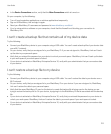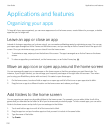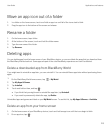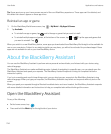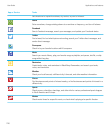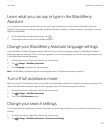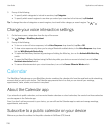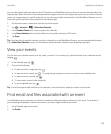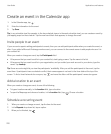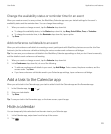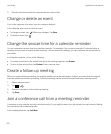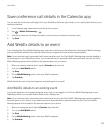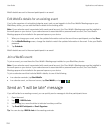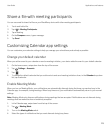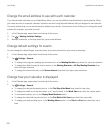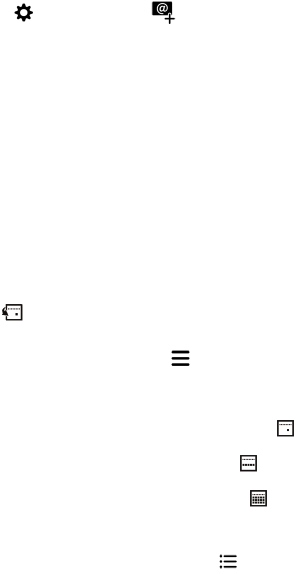
You can add a public calendar that uses the ICS format to your BlackBerry device so that you can see that calendar in the
Calendar app. When the owner of the calendar makes changes to events, the changes are synced to your device. Only the
owner can change events in a public calendar.You can also open public calendar links in the BlackBerry Browser or in an
email and quickly add them to the calendar in the Calendar app.
1. On the home screen, swipe down from the top of the screen.
2.
Tap > Accounts > > Subscribed Calendar.
3. In the Calendar Name field, enter a name for the calendar.
4. In the Server Address field, enter the address for the public calendar in ICS format.
5. Tap Done.
Tip: If you tap a link to a public calendar you don't subscribe to in the BlackBerry Browser, you are automatically directed
to the Subscribed Calendar screen, and information about the public calendar is automatically populated.
View your events
You can view your calendar events for a day, week, or month. You can also go to a particular date in any calendar view by
tapping .
1.
In the Calendar app, tap .
2. Do one of the following:
• To view events for a single day, tap .
• To view events for a week, tap . Try using the pinch gesture to zoom in and see a more detailed view.
• To view events for a month, tap .
• To view a year, in month view, swipe left.
• To see an agenda view, tap .
Tip
: To scroll through multiple months in your calendar, in the month view, swipe up or down on the screen.
Find email and files associated with an event
Your BlackBerry device searches your data to find email and files that might be relevant to your event. For example, if
you're meeting with people to review a document, your device might show that document.
1. In the Calendar app, tap an event.
2. Tap Emails.
User Guide Applications and features
219