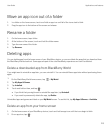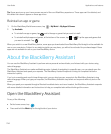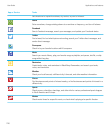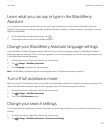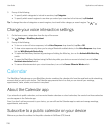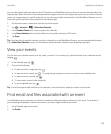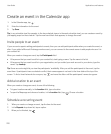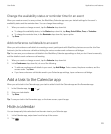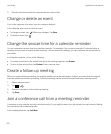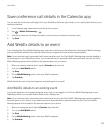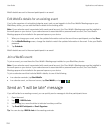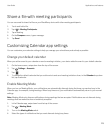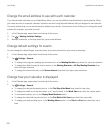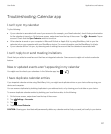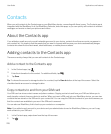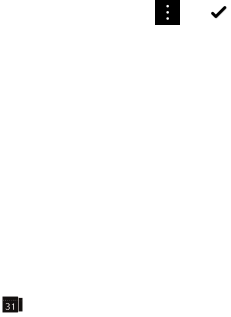
Change the availability status or reminder time for an event
When you create an event, to save you time, the BlackBerry Calendar app uses your default settings for the event's
availability status and the reminder time. You can change these settings.
1. When you create or change an event, tap the Calendar drop-down list.
• To change the availability status, in the Status drop-down list, tap Busy, Out of Office, Free, or Tentative.
• To change the reminder time, in the Reminder drop-down list, tap an option.
2. Tap Save.
Add conference call details to an event
When you add conference call details to a meeting or event, participants with BlackBerry devices can use the Join Now
feature to join the conference call without dialing the various numbers and conference call bridges.
Tip: You can save your conference call details in the BlackBerry Calendar app settings so that you don't have to manually
add the details to each conference call meeting.
1. When you create or change an event, tap the Calendar drop-down list.
2. In the Conference drop-down list, do one of the following:
• To add new conference call details to your event, tap Add Bridge. Enter a name, the phone numbers, and the
access codes. Tap Save.
• If you have conference call details saved in your Calendar app settings, tap a conference call bridge.
Add a task to the Calendar app
When you add a task to the Calendar app, your task is added to both the Calendar app and the Remember app.
1.
In the Calendar app, tap > .
2. Enter your task details.
3. Tap Save.
Tip
: To see your task in the Remember app, on the home screen, open the app.
Hide a calendar
You can temporarily hide calendars from the main view in your Calendar app.
1. In the Calendar app, swipe down from the top of the screen.
2.
Tap .
User Guide Applications and features
221