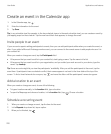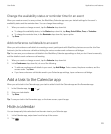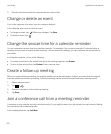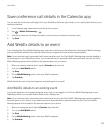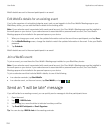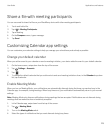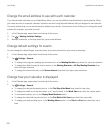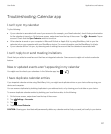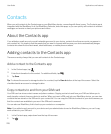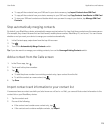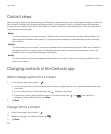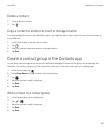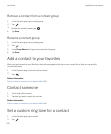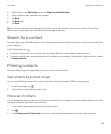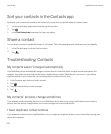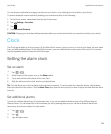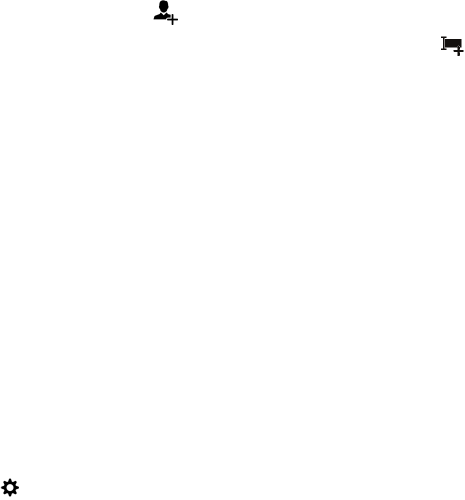
Contacts
When you add contacts to the Contacts app on your BlackBerry device, connecting with them is easy. The Contacts app is
integrated with the
BlackBerry Hub, the BlackBerry Calendar, and other apps, so you can quickly add contacts to relevant
messages and events or share your pictures and videos.
About the Contacts app
If you added an email account or social networking account to your device, contacts from those accounts can appear in
your contact list. It's simple to find the people that you want to connect with because your device automatically merges
contacts who share first and last names, email addresses, or mobile phone numbers.
Adding contacts to the Contacts app
There are a variety of ways that you can add contacts to the Contacts app.
Add a contact to the Contacts app
1.
In the Contacts app, tap .
2.
Enter the information for the contact. For additional fields, tap .
3. Tap Save.
Tip
: To choose the account or storage location for a contact, tap the Save to button at the top of the screen. Select the
checkbox beside an account or storage location.
Copy contacts to and from your SIM card
Your SIM card can store contact names and phone numbers. Copying contacts to and from your SIM card allows you to
easily transfer contacts from one device to another. When you insert a SIM card into your BlackBerry device, you can view
contacts that are stored on the SIM card in your contact list. You can copy the SIM card contacts to your device memory so
that the contacts are available to you even if the SIM card is removed.
You can also use BlackBerry Link to back up your contacts on a computer.
Note
: If you added a work account to your device and your administrator turned on BlackBerry Balance, you can't copy
work contacts to your SIM card.
1. In the Contacts app, swipe down from the top of the screen.
2.
Tap .
User Guide Applications and features
228