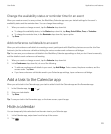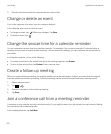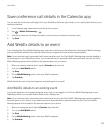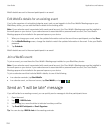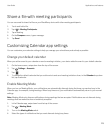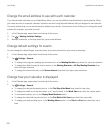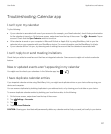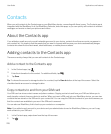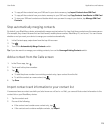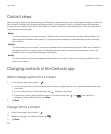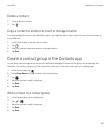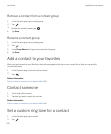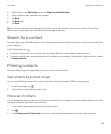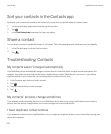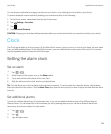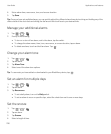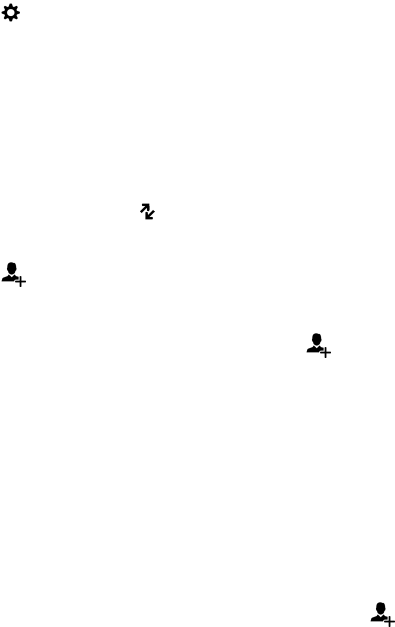
• To copy all the contacts from your SIM card to your device memory, tap Import Contacts from SIM Card.
• To copy all the contacts from your device memory to your SIM card, tap Copy Contacts from Device to SIM Card.
• To view your SIM card contacts and decide which ones you want to copy to your device, tap Manage SIM Card
Contacts.
Stop automatically merging contacts
By default, your BlackBerry device automatically merges contacts when it's clear that those contacts are the same person
(for example, they share the same first and last names, mobile phone number, BlackBerry ID, and so on). You can choose
whether or not you want your device to merge your contacts automatically.
1. In the Contacts app, swipe down from the top of the screen.
2.
Tap .
3. Turn off the Automatically Merge Contacts switch.
Tip: If you also want to unmerge your existing contacts, turn on the Unmerge Existing Contacts switch.
Add a contact from the Calls screen
1.
In the Phone app, tap .
2. Touch and hold a phone number.
3.
Tap .
• To add the phone number to an existing contact entry, tap a contact from the list.
• To add the contact as a new contact, tap .
4. Tap Save.
Import contact card information to your contact list
If someone shares a contact card with you (also known as a vCard or .vcf file), you can add that contact information to the
contact list on your BlackBerry device.
1. Tap the contact card.
2. Do one of the following:
• If the contact card contains one contact only, tap .
• If the contact card contains multiple contacts, tap Import.
User Guide Applications and features
229