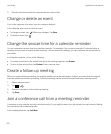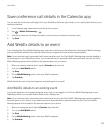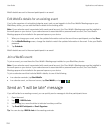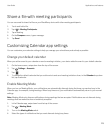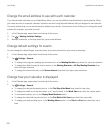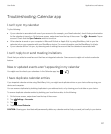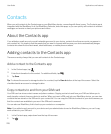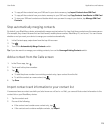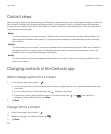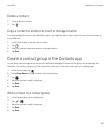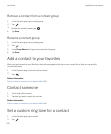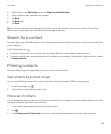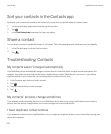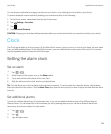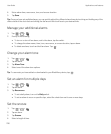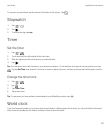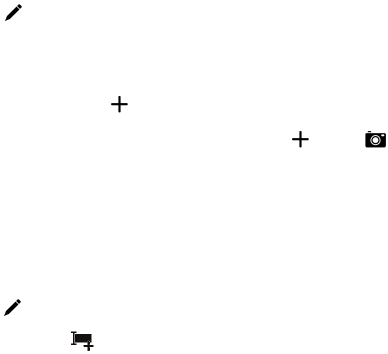
Contact views
When you tap a contact in the Contacts app, your BlackBerry device shows you lots of details about the person. Some info,
like a contact's birthday, the company the person works for, and the person's picture, is pulled from social networking
accounts that you added to your device, like Twitter or LinkedIn. Other info can be added by you. There are three tabs, or
views, that you can tap through.
Details
This view shows you an overview of contacts' details: how to contact them, where they work, their birthdays, and
other important information about them. You can tap on phone numbers or email addresses to start connecting
with contacts.
Updates
This view shows you your contacts' most recent updates from social networking apps like Twitter and Facebook. If
you added a contact's company name, the Updates view also shows you news about that company. Tap on an
update to see it in a social networking app or the browser.
Activity
This view shows you upcoming and past interactions with your contacts. Tap on any activity to go directly to that
event on your device.
Changing contacts in the Contacts app
Add or change a picture for a contact
1.
In the Contacts app, tap a contact > .
• To use a picture from a social networking account that you added, tap one of the available pictures at the top of
the screen.
• To use a saved picture, in the picture area, tap . Browse to the picture.
• If supported, to take a picture with the camera, in the picture area, tap . Tap . Take a picture. If
necessary, crop or edit the picture. Tap Done.
2. Tap Save.
Change info for a contact
1.
In the Contacts app, tap a contact > .
2.
Make your changes. For additional fields, tap .
3. Tap Save.
User Guide Applications and features
230