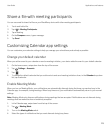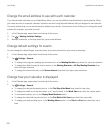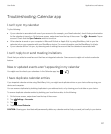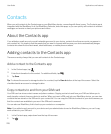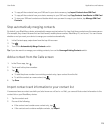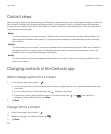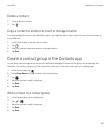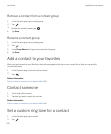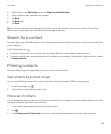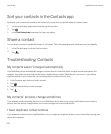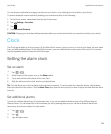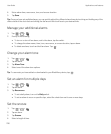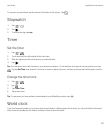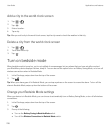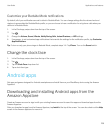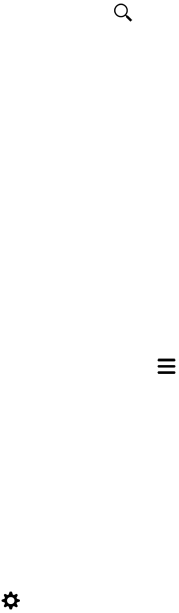
3. At the bottom of the Edit Contact screen, tap Ring Tone and Notifications.
4. Tap a notification type, and make your changes.
5. Tap Back.
6. Tap Back again.
7. Tap Save.
Tip: You can also customize other settings for a contact, such as the notification volume level, and the LED color that
flashes on your device when the contact sends you a message or calls you.
Search for a contact
Like other apps on your BlackBerry device, the Contacts app has a search feature that lets you quickly find the contact that
you're looking for.
In the Contacts app, tap .
• To search contacts from your contact list, just start typing. When the contact appears, tap the contact.
• To search contacts from a remote address book (for example, your company's address book), type the contact's name.
Tap Remote Search.
Filtering contacts
There are different ways to change which contacts you see in your contact list.
View contacts by account or type
You can quickly filter your contact list, to see only specific contacts (for example, BBM or contact groups).
1.
In the Contacts app, tap .
2. Tap the type of contacts that you want to see.
Hide a set of contacts
You can completely remove a type of account from your contact list. For example, if you mainly follow celebrities on Twitter,
you might not want to see them in your contact list.
1. In the Contacts app, swipe down from the top of the screen.
2.
Tap .
3. In the Show Account in Contact List section, turn off the switch beside the account that you want to remove.
User Guide Applications and features
233