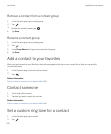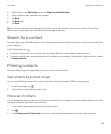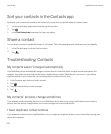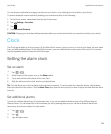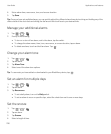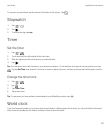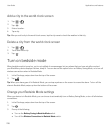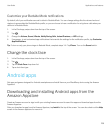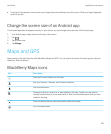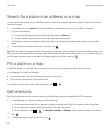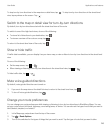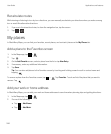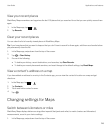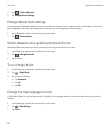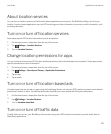Downloading and installing Android apps from other
sources
In addition to using BlackBerry World and the Amazon Appstore to download apps and games, you can also get Android
apps and games from various third-party websites and mobile market apps. Most websites and mobile market apps include
an installation button that appears after you download an Android app file. You can also install an app file by opening it in
the File Manager app on your
BlackBerry device.
If you can't find an app file that you downloaded, you can search for the app name in the File Manager app. Most Android
apps include the file name extension .apk. To search for all the Android app files that you downloaded, try searching the
File Manager app for .apk.
CAUTION:
Apps that you install from sources other than BlackBerry World might not be reviewed by BlackBerry. These apps might
pose a risk to your device and personal data. You should only install apps from trusted sources.
While most apps designed for Android smartphones can be installed and opened on BlackBerry devices, some apps might
make use of services that are not supported by BlackBerry 10 OS. BlackBerry 10 OS might also replace these services with
alternate services (such as mapping services).
If you don't want to accept these potential risks and limitations, you should not install apps from sources other than
BlackBerry World.
Change your Android app installation settings
1. On the home screen, swipe down from the top of the screen.
2.
Tap Settings > App Manager > Installing Apps.
3. Do any of the following:
• To allow the installation of Android apps from sources other than the Amazon Appstore, turn on the Allow Apps
from Other Sources to be Installed switch.
• To inspect Android apps and identify apps that are potentially harmful to your device or data, turn on the Inspect
Apps Before Installing switch.
Navigating within an Android app
In Android apps, you can show or hide an action bar at the bottom of the screen or you can quickly go back to the previous
screen.
Do any of the following:
• To see the additional actions that you can perform, in an app, swipe down from the top of the screen.
• To show or hide the action bar at the bottom of the screen, swipe down from the top of the screen. Tap Show or Hide.
User Guide Applications and features
240