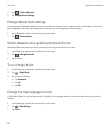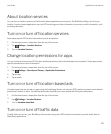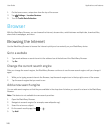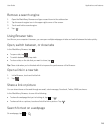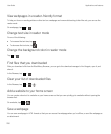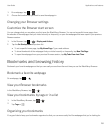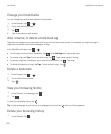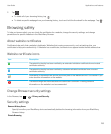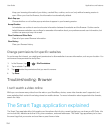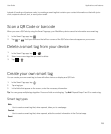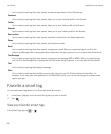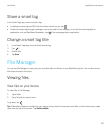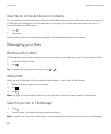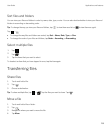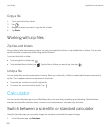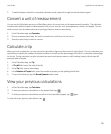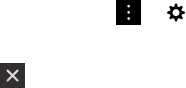
Keep your browsing information (your history, cached files, cookies, and so on) only while a browsing session is
open. When you close the Browser, the information is automatically deleted.
Block Pop-ups
Choose whether or not to allow pop-up windows to appear in your browsing session.
Accept Cookies
Let websites use cookies to send and receive information between the website and the Browser. Cookies can be
helpful because websites can use them to remember information about your preferences and user information, but
cookies can pose a privacy risk as well.
Clear Cookies and Other Data
Clear all of your saved Browser information.
Clear History
Clear your Browser history.
Change permissions for specific websites
As you browse the Internet, you might grant permissions to allow websites to access information, such as your location. You
can remove those permissions at any time.
1.
In the Browser, tap > > Site Permissions.
2. Tap a website. Tap Edit.
3.
Tap beside the permissions that you want to remove.
4. Tap Done.
Troubleshooting: Browser
I can't watch a video online
While you can stream many videos from the web on your BlackBerry device, some video formats aren't supported, and
some websites block content from being viewed on mobile devices. For more information about supported video formats,
search the Help.
The Smart Tags application explained
The Smart Tags app takes bits of information and transforms the info into a smart tag that you can share as a QR Code. Info
can include text, websites and other URIs, phone numbers, and email addresses. The Smart Tags app allows you to store
the smart tags that you receive and use them or pass them on later.
User Guide Applications and features
254