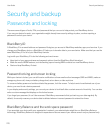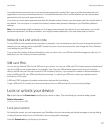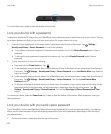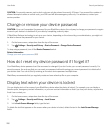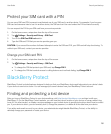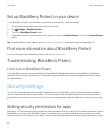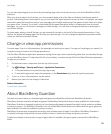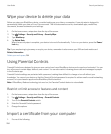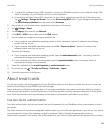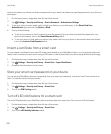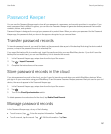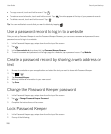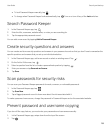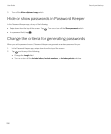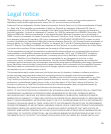Wipe your device to delete your data
Before you wipe your BlackBerry device, consider backing up your data on a computer. A security wipe is designed to
permanently delete your data so it can't be recovered. This includes email accounts, downloaded apps, media files,
documents, browser bookmarks, and settings.
1. On the home screen, swipe down from the top of the screen.
2.
Tap Settings > Security and Privacy > Security Wipe.
3. Type blackberry.
4. Tap Delete Data.
When the security wipe is complete, your device is turned off automatically. To turn on your device, press the Power/
Lock key.
Tip: If you are planning to give away or recycle your device, remember to also remove your SIM card and media card.
Related information
Delete your work space,264
Using Parental Controls
Parental Controls are designed to give you more control over how a BlackBerry device can be used and contacted. You can
turn off access to certain apps, features, and content. You can also restrict incoming phone calls and messages to people
in the Contacts app.
Parental Controls settings are protected with a password, making them difficult to change or turn off without your
knowledge. You can set your device so that the Parental Controls password is required to add an email or social networking
account, or to purchase an app from the BlackBerry World storefront.
Note: If BlackBerry Balance technology is turned on, the Parental Controls feature is not available.
Restrict or limit access to features and content
1. On the home screen, swipe down from the top of the screen.
2.
Tap Settings > Security and Privacy > Parental Controls.
3. Turn on the Parental Controls switch.
4. Enter the Parental Controls password.
5. Change the options.
Import a certificate from your computer
1. Do one of the following:
User Guide Security and backup
284