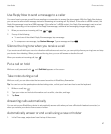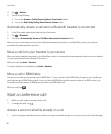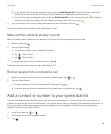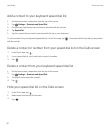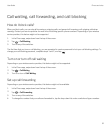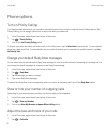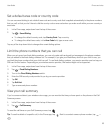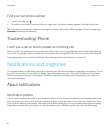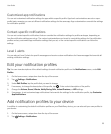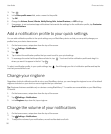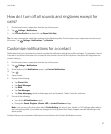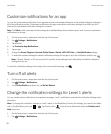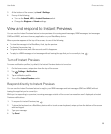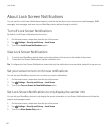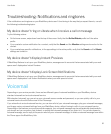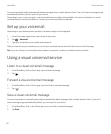Customized app notifications
You can set customized notification settings for apps within a specific profile. App-level customizations are set on a per-
profile basis, meaning you can set different notification settings for the same app. App customizations override the settings
for notification profiles.
Contact-specific notifications
You can set contact-specific notifications that can override the notification settings for profiles and apps, depending on
how the notification settings are set up. The contact customizations can be set to override the settings for the notification
profiles and any customized app notification settings that you set, or the contact-specific notifications can follow the
settings.
Level 1 alerts
You can also set Level 1 alerts for specific messages and receive custom notifications for these messages that override all
existing notification settings.
Edit your notification profiles
Tip
: You can view descriptions of the default settings for each notification profile on the Notifications screen, under Edit
Profiles.
1. On the home screen, swipe down from the top of the screen.
2.
Tap Settings > Notifications.
3. Under Edit Profiles, tap the profile that you want to change.
4.
If necessary, to change the description of the profile, tap . Enter a short description of the profile.
5. Change the Volume, Sound, Vibrate, Notify During Calls, Instant Previews, or LED settings.
6. If necessary, to set customized app notifications that override the settings for the notification profile, tap Customize
App Notifications.
Add notification profiles to your device
In addition to customizing the default notification profiles on your BlackBerry device, you can also add your own profiles to
your device.
1. On the home screen, swipe down from the top of the screen.
2.
Tap Settings > Notifications.
User Guide Phone and voice
55