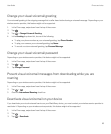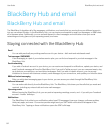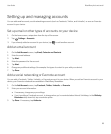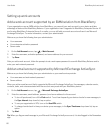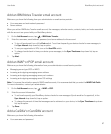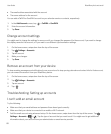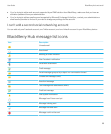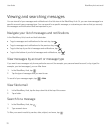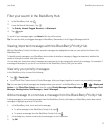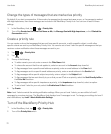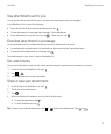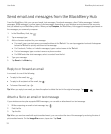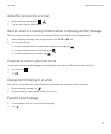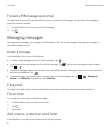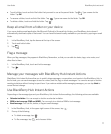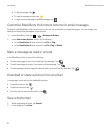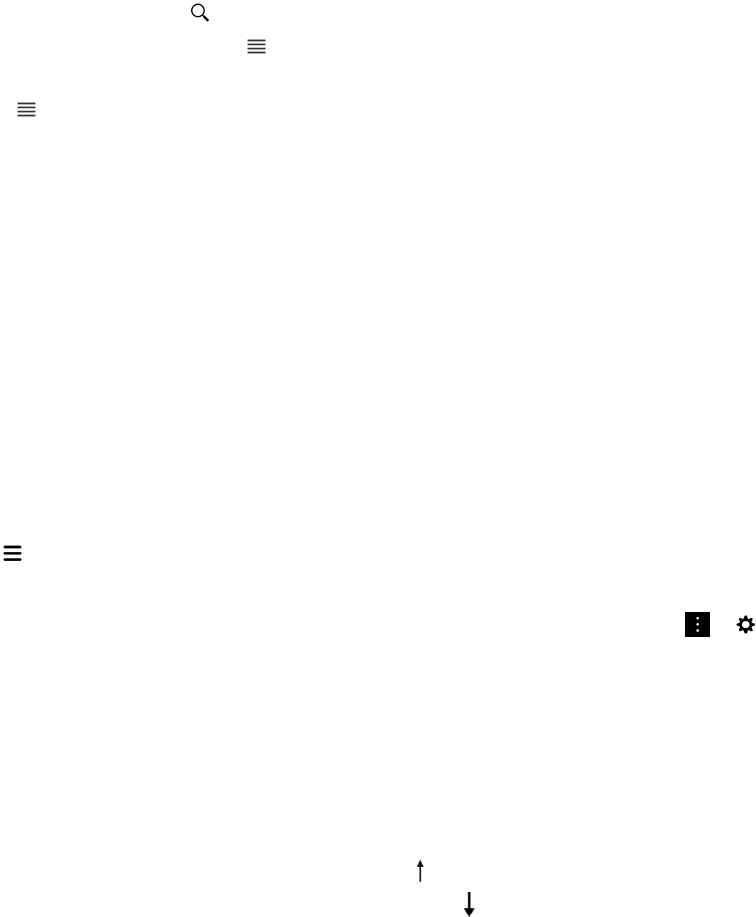
Filter your search in the BlackBerry Hub
1.
In the BlackBerry Hub, tap .
2.
Leave the Search field empty. Tap .
3. Tap Priority, Unread, Flagged, Received, or Attachment.
4.
Tap again.
To see all of your messages again, tap Cancel at the top of the screen.
Tip: You can also find your flagged messages in BlackBerry Remember, in the Flagged Messages task list.
Viewing important messages with the BlackBerry Priority Hub
With the BlackBerry Priority Hub feature, important messages are highlighted so that you can quickly find them in the
BlackBerry Hub.
To identify priority messages, your BlackBerry device looks at whether a message is flagged as important, whether the
sender is a frequent contact, and other criteria.
You can help your device learn which messages are important to you by changing the priority of a message. For example, if
a message is important to you but it's not included in the BlackBerry Priority Hub, you can add it.
View only your priority messages
In the BlackBerry Hub, do one of the following:
•
Tap > Priority Hub.
• If your Pinch Filter Criteria is set to Priority Messages, slide your fingers together to zoom in on your priority messages.
Tip
: You can specify which messages are displayed when you zoom in. In the BlackBerry Hub, tap > > Display and
Actions. In the Pinch Filter Criteria drop-down list, select Priority Messages, Unread Messages, Flagged Messages, Draft
Messages, Meeting Invites, Sent Messages or Level 1 Messages.
Add a message to or remove a message from the BlackBerry Priority Hub
Adding messages to and removing messages from the BlackBerry Priority Hub helps your BlackBerry device learn which
messages to highlight as priority in the future.
1. In the BlackBerry Hub, touch and hold a message.
• To add a message to the BlackBerry Priority Hub, tap .
• To remove a message from the BlackBerry Priority Hub, tap .
2. In the dialog box, choose a reason why the message is or isn't important.
3. Tap OK.
User Guide BlackBerry Hub and email
71