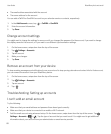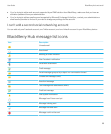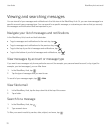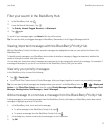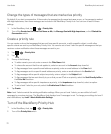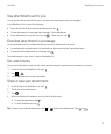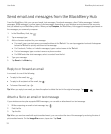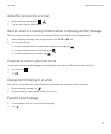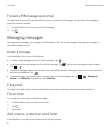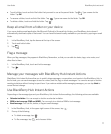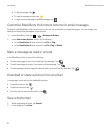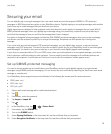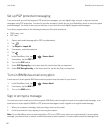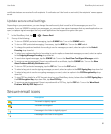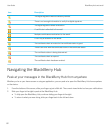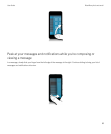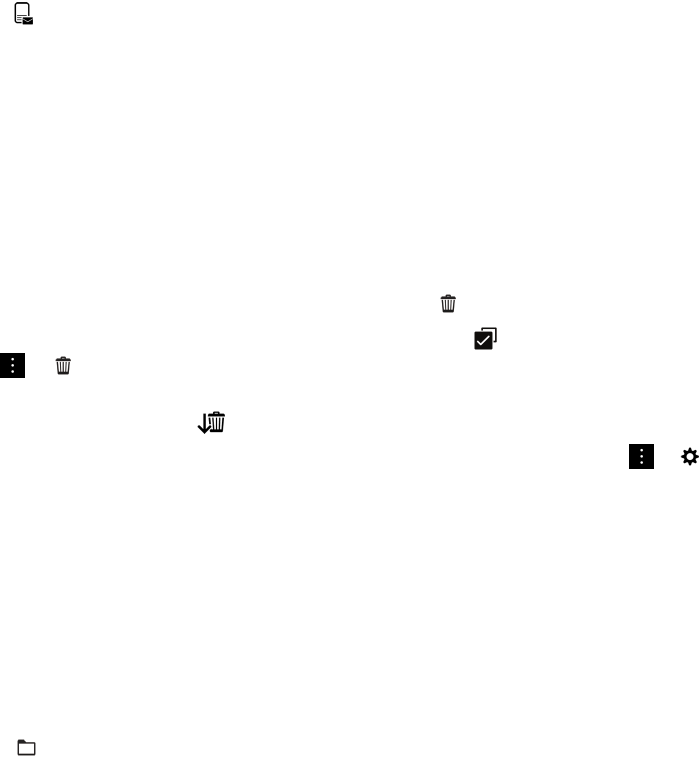
Forward a PIN message as an email
You might want to archive the information that you send or receive in a PIN message. You can forward the message to
yourself or others as an email.
1. In the BlackBerry Hub, touch and hold a PIN message.
2.
Tap .
Managing messages
Stay organized by managing your messages in the BlackBerry Hub. You can file messages, flag important messages, or
save draft messages for later.
Delete a message
In the BlackBerry Hub, do any of the following:
• To delete a single message, touch and hold the message. Tap .
• To delete more than one message, touch and hold a message. Tap . Tap the other messages you want to delete.
Tap
> .
• To delete all messages before a specific date, touch and hold the date bar. Messages that were sent or received before
that date are highlighted. Tap .
• To delete messages only from your device, but keep them on the messaging server, tap > > Display and
Actions. In the Delete On drop-down list, select Hub Only.
Filing email
You might not be able to file an email or create folders for an email, depending on the account that an email is in.
File an email
You can file your sent and received email messages.
1. In the BlackBerry Hub, touch and hold an email.
2.
Tap .
3. Tap a folder.
Add, rename, or delete an email folder
In the BlackBerry Hub, tap the drop-down list at the top of the screen.
User Guide BlackBerry Hub and email
76