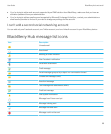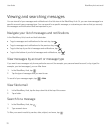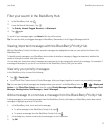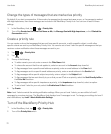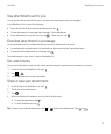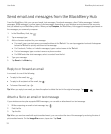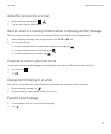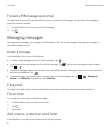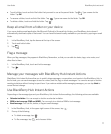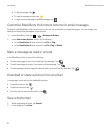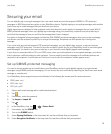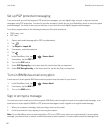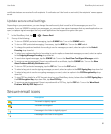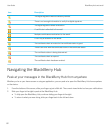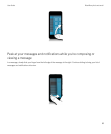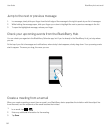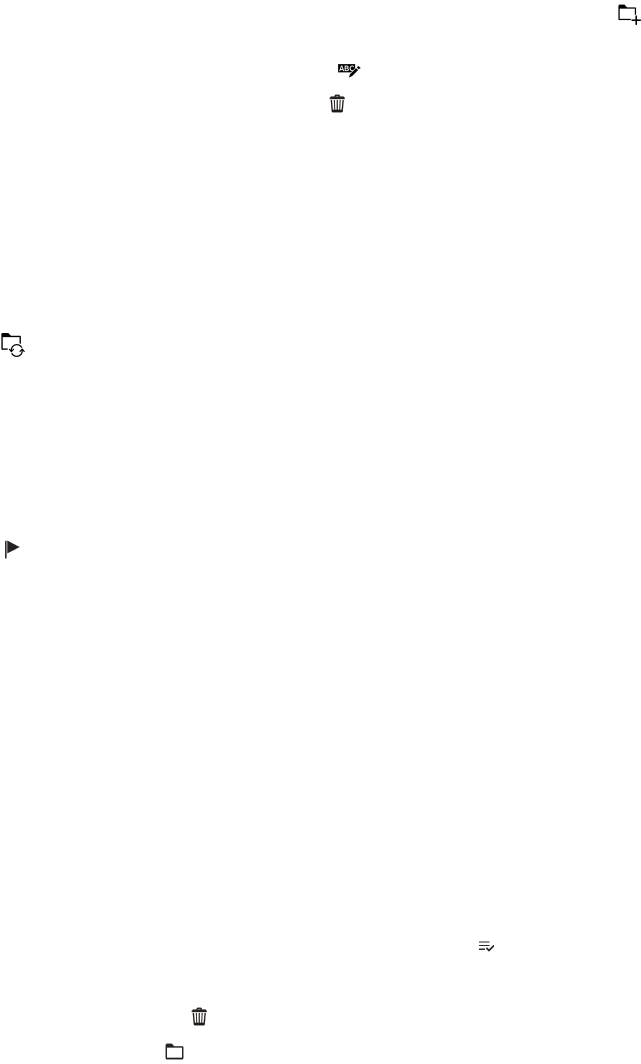
• To add a folder, touch and hold the folder that you want to use as the parent folder. Tap . Type a name for the
folder. Tap OK.
• To rename a folder, touch and hold the folder. Tap . Type a new name for the folder. Tap OK.
• To delete a folder, touch and hold the folder. Tap .
Keep all email from a folder on your device
If you use a desktop email application like Microsoft Outlook to file email into folders, your BlackBerry device doesn't
automatically download copies of that email. You can have filed email readily available on your device by syncing an email
folder.
1. In the BlackBerry Hub, tap the banner at the top of the screen.
2. Touch and hold a folder.
3.
Tap .
Flag a message
When you flag messages, they appear in BlackBerry Remember, so that you can add due dates, tags, voice notes, and
other files to them.
1. In the BlackBerry Hub, touch and hold a message.
2.
Tap .
Manage your messages with BlackBerry Hub Instant Actions
BlackBerry Hub Instant Actions allow you to quickly triage messages, conversations, and events in the BlackBerry Hub. In
the list view, you can mark messages as read or unread, and file, flag, or delete messages. You can also accept or decline
meeting invitations without having to open them. If you make a mistake while managing messages, you can tap
Undo to
cancel the last change.
Use BlackBerry Hub Instant Actions
Depending on the message type and your BlackBerry Hub Instant Actions settings, the following actions are available:
• Calendar invitation: You can accept or decline a calendar invitation.
• BBM or text message (SMS and MMS): You can reply to or delete a BBM or text message.
• Email message: You can file, delete, or flag an email message.
1.
In the BlackBerry Hub, in the upper-right corner of the screen, tap .
2. Do any of the following:
• To delete a message, tap .
• To file a message, tap , and choose a folder.
User Guide BlackBerry Hub and email
77