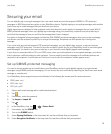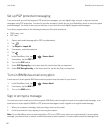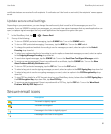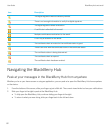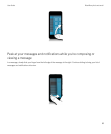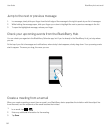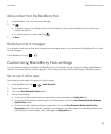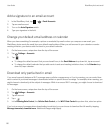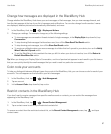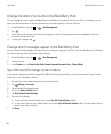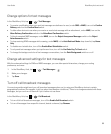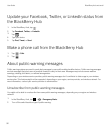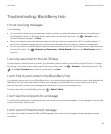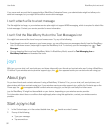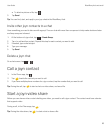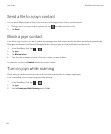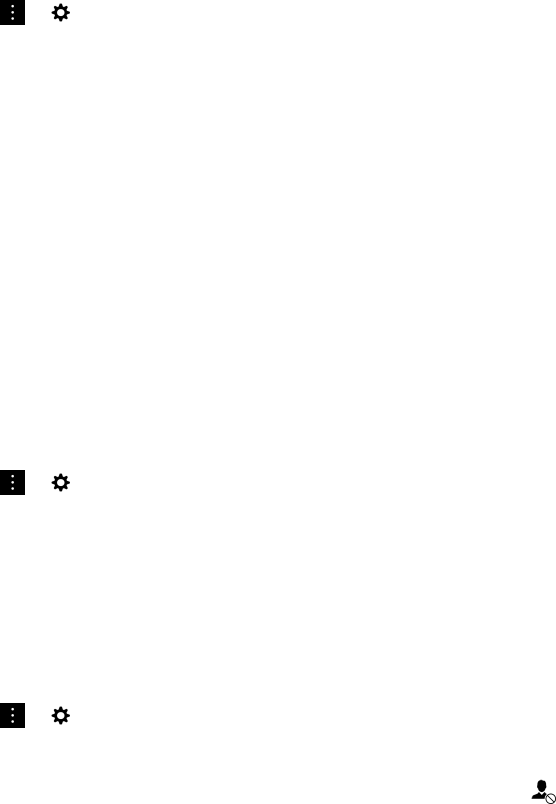
Change how messages are displayed in the BlackBerry Hub
Change whether the BlackBerry Hub shows your sent messages or filed messages, how you view message threads, and
how the date appears at the top of your list of messages and notifications. You can also change how the senders' names
are displayed, whether pictures are automatically downloaded, and more.
1.
In the BlackBerry Hub, tap > > Display and Actions.
2. Change your settings. For example, change any of the following settings:
• To view messages as conversation threads instead of single messages, in the Display Style drop-down list, tap
Conversation.
• To stop showing filed messages that have been read, turn off the Show Read Filed Emails switch.
• To stop showing sent messages, turn off the Show Sent Emails switch.
• To receive a notification when you move a message to a folder that isn't synced to your device, turn on the Notify
When Folder Isn't Synced switch.
• To set the BlackBerry Hub to maintain the view you left it in when your device is inactive, turn off the Return to
Default View When Idle switch.
Tip: When you change your Display Style to Conversation, one line of preview text appears in each email in your list view so
that you can quickly identify the email messages that you need to read in a particular conversation.
Color code your accounts
To help you distinguish between different types of accounts in the BlackBerry Hub, you can choose a color for each of your
accounts. The color appears on the left side in your list of messages.
1.
In the BlackBerry Hub, tap > > Hub Management.
2. Tap an account.
3. In the Account Color drop-down list, tap a color.
Restrict contacts in the BlackBerry Hub
If you don't want to receive messages from specific email accounts or contacts, you can restrict the messages from
appearing in the BlackBerry Hub.
1.
In the BlackBerry Hub, tap > > Recent Contact Management.
2. Tap a contact name to add it to your restricted contacts list.
To remove a contact from the restricted contacts list, on the Recent Contact Management screen, tap , and tap a
contact name.
User Guide BlackBerry Hub and email
87