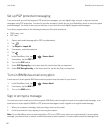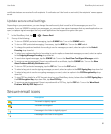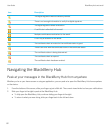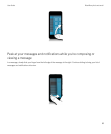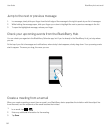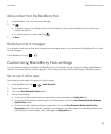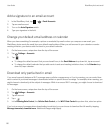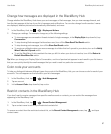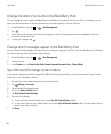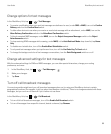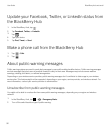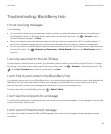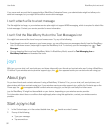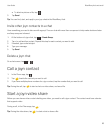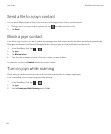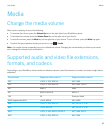Change the order of accounts in the BlackBerry Hub
You can change the order in which the BlackBerry Hub displays the accounts in the Account Tab. For example, you can
move your favorite accounts or the accounts that you use most frequently to the top of the list.
1.
In the BlackBerry Hub, tap > > Hub Management.
2.
Tap .
3. Touch and hold an account, then slide your finger up or down to change where the account appears in the list of
accounts in the Account Tab.
4.
To save your changes, tap .
Change which messages appear in the BlackBerry Hub
You can choose to hide messages for some accounts, so they don't appear in the Hub Tab in the BlackBerry Hub. Calendar
and contact syncing aren't impacted by these settings.
1.
In the BlackBerry Hub, tap > > Hub Management.
2. Tap an account.
3. In the Show in list, tap Show in Hub Only, Show in Separate Account Only or Show in Both.
Sync Microsoft Exchange contact folders
If you have an email account that is supported by Microsoft Exchange ActiveSync, you can choose which of your contact
folders sync to your BlackBerry device.
1. On the home screen, swipe down from the top of the screen.
2.
Tap Settings > Accounts.
3. Tap a Microsoft Exchange account.
4. Turn on the Sync Contacts switch.
5. Tap Edit Contact Folder Settings.
6. Do one of the following:
• To sync all of your contact folders, turn on the Sync All Contact Folders switch.
• To sync one or more of your contact folders, turn off the Sync All Contact Folders switch. Tap the folders that you
want to sync with your device.
7. Tap Save.
User Guide BlackBerry Hub and email
88