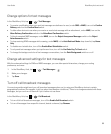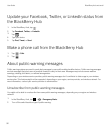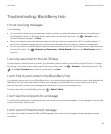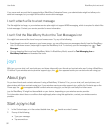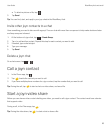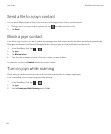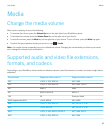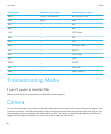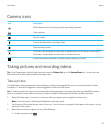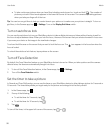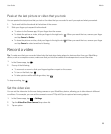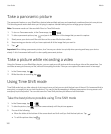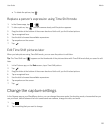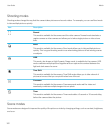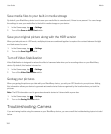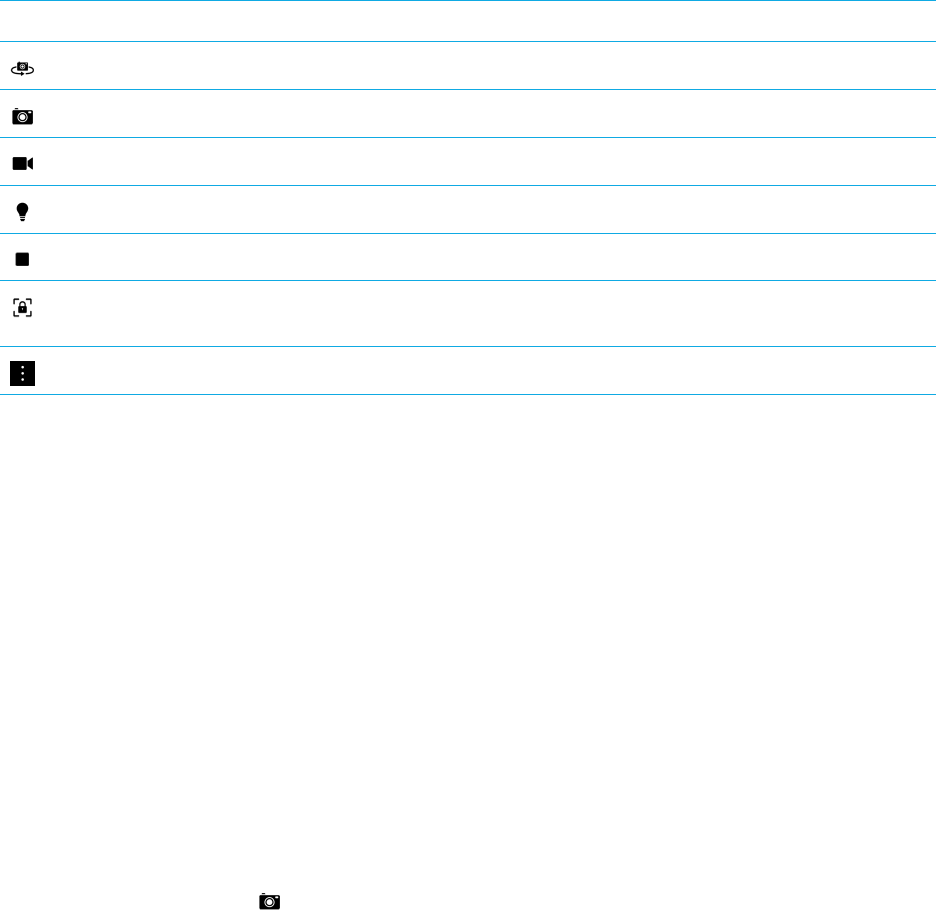
Camera icons
Icon Description
Switch between the front-facing and the rear-facing cameras.
Take a picture.
Record a video.
Turn on the flash while recording a video.
Stop recording a video.
Touch and hold anywhere on the screen to permanently lock the focus on that area of
the screen. Tap anywhere on the screen to unlock the focus.
Access more options like flash, shooting modes, settings, and more.
Taking pictures and recording videos
Tip: In the Camera app, to quickly take a picture, press the Volume Up key or the Volume Down key. You can also use
these shortcuts to take a picture while recording a video.
Take a picture
Your BlackBerry device analyzes the current lighting conditions and suggests the scene or mode best suited to those
conditions. To accept the suggestion, tap the suggestion at the top of the screen.
Tip
: To make sure that your picture looks the best when being displayed on devices other than your BlackBerry device,
such as a computer screen, make sure that you hold the camera in landscape view before you take the picture.
1. Open the Camera app. To zoom in or zoom out, slide your fingers apart or together on the screen.
Note: Zoom only works in Normal and Stabilization shooting modes.
2. Tap the area of the screen that you want to focus on. You can focus on any part of the image on the screen, not just
the center of the screen.
3. When the focus box turns green, do any of the following:
• To take one picture, tap .
User Guide Media
97