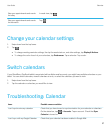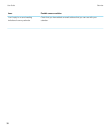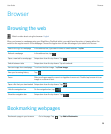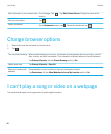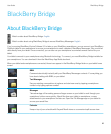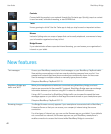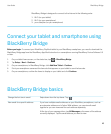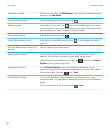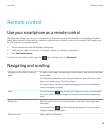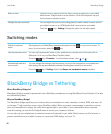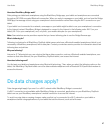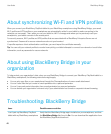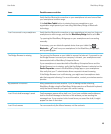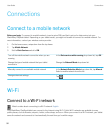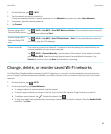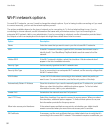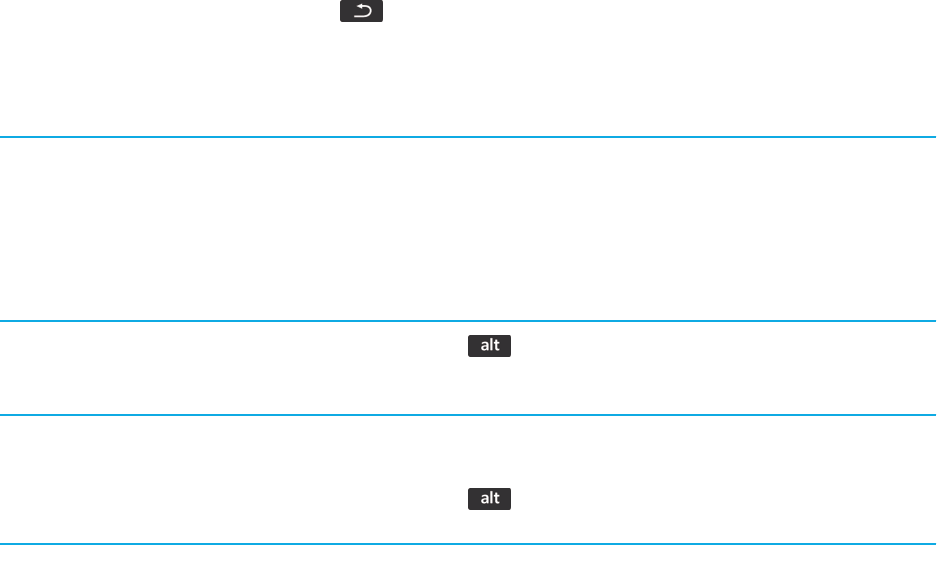
Remote control
Use your smartphone as a remote control
With BlackBerry Bridge, you can use your smartphone as a wireless mouse and keyboard for your BlackBerry PlayBook
tablet. Watch movies, surf the Internet, or present a slideshow on your tablet’s screen or a connected HDMI display, such
as a TV, projector, or computer monitor.
1. On your smartphone, click the BlackBerry Bridge app.
2. Verify that your tablet is connected. If necessary, connect your tablet and smartphone.
3. Click Use Remote Control.
To disconnect the remote control, press the key a few times and click Disconnect.
Navigating and scrolling
Navigate your BlackBerry PlayBook
tablet
It’s easy to switch apps, minimize apps, show the menu, and show the status bar
on your tablet.
On a BlackBerry smartphone with a physical keyboard, move the cursor to the
edge of your tablet screen. Click the trackpad.
On a touch screen, you can use tablet swiping gestures on your smartphone's
screen to navigate your tablet.
Scroll
Press and hold the key and slide your finger up or down on the trackpad.
On a touch screen, place two fingers on the screen and slide your fingers up or
down.
Browser tip With the remote control, you can open links in a new tab or save images from
web pages.
Press and hold the key while clicking the trackpad. On a touch screen,
using two fingers, tap the screen.
Zoom in and out Open a picture. Double-tap.
User Guide BlackBerry Bridge
45