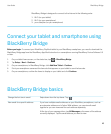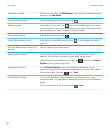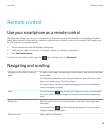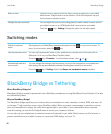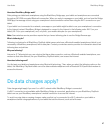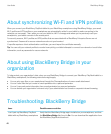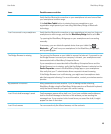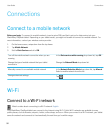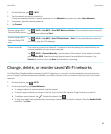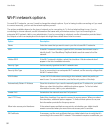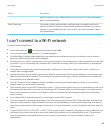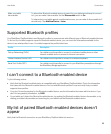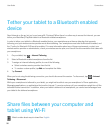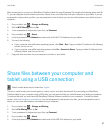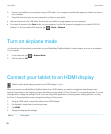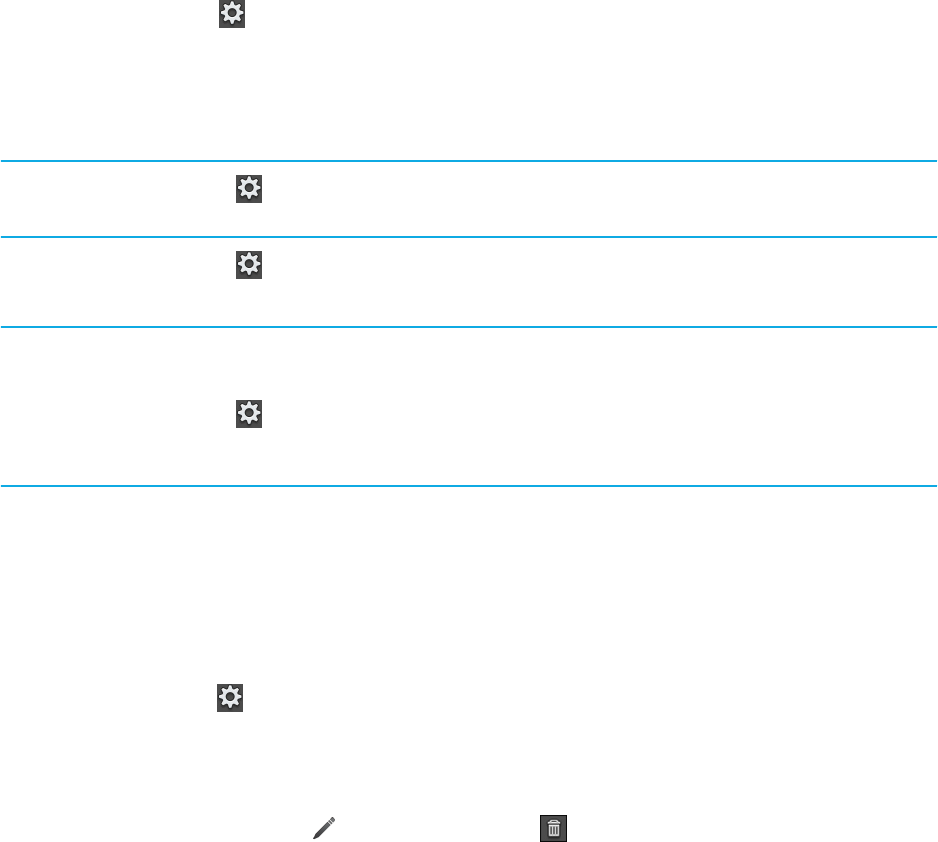
1. On the Status bar, tap > Wi-Fi.
2. Tap the network you want to connect to.
To only see networks that don't require a password, in the Networks drop-down list, select Open Networks.
3. If necessary, type the network password.
4. Tap Connect.
Connect using a Wi-Fi
Protected Setup button
Tap > Wi-Fi > Use WPS > Press WPS Button on Router. On your wireless router, press the
button. On your tablet, tap Start.
Connect using a Wi-Fi
Protected Setup PIN
code
Tap > Wi-Fi > Use WPS > Enter PIN into Router > Start. On the administration screen for
your router, type the PIN displayed.
Connect manually If you want to connect to a hidden Wi-Fi network or save the settings for a network that's not
currently available, you can connect manually.
Tap > Wi-Fi > Connect Manually. Type the name of the network. If the network is hidden,
select Hidden SSID. Select the security type and specify any additional information. Tap
Connect to connect now or tap Save to save without connecting.
Change, delete, or reorder saved Wi-Fi networks
Your BlackBerry PlayBook tablet remembers the Wi-Fi networks you connect to and automatically connects whenever
you're in range. If multiple networks are available, your tablet connects to the one closest to the top of your list of saved
networks.
1. On the status bar, tap > Wi-Fi.
2. In the drop-down list, tap Saved Networks.
• To change options for a saved network, tap the network.
• To move a saved network up or down in the list, touch and hold the network. Drag it to where you want it.
• To delete a saved network, tap . Beside the network, tap .
• To stop your tablet from automatically connecting to a saved network, tap the network. Clear the Enable Profile
checkbox. Tap Save.
User Guide Connections
51