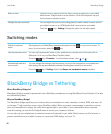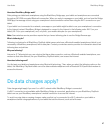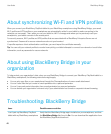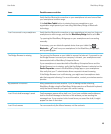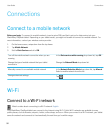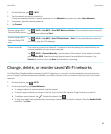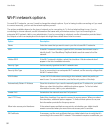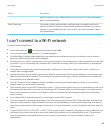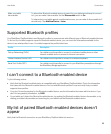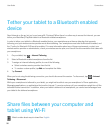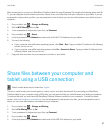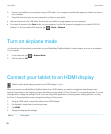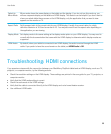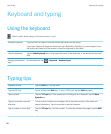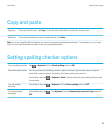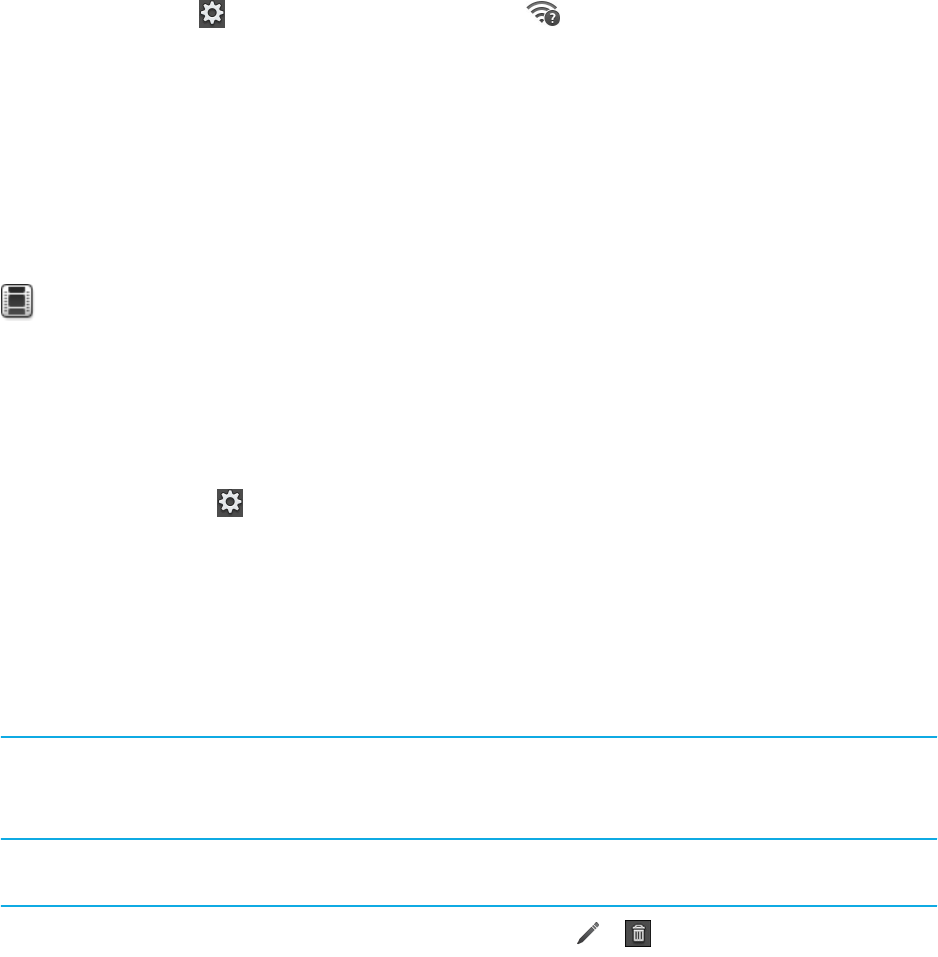
• If you use EAP-TLS to connect to a Wi-Fi network, verify that you have added your authentication certificate to your
tablet. The certificate must be transferred to your tablet before you can connect to the network. For more information,
talk to your administrator.
• To view details about your tablet and the network you're connected to that might help with advanced troubleshooting,
on the status bar, tap > Wi-Fi. In the bottom-left corner, tap .
Bluetooth technology
Connect a Bluetooth enabled device
Watch a video about using Bluetooth technology:
English
You can use Bluetooth technology to connect your BlackBerry PlayBook tablet to a wireless keyboard, mouse, mobile
phone, headset, or other device that uses a supported Bluetooth profile. The first time you connect to a device, you pair it
with your tablet. Your tablet remembers paired devices and usually connects to them automatically whenever they're in
range.
For information about connecting your tablet to a BlackBerry smartphone, see the BlackBerry Bridge section of the Help.
1. On the status bar, tap > Bluetooth.
2. Set the Bluetooth switch to On.
3. Tap Add New Device > Search.
4. Tap a device.
5. If necessary, do one of the following:
• Type a pairing passkey of your choice on both the device you're pairing with and on your tablet.
• On your tablet, type the pairing passkey that appears on the device you're pairing with or in the information that
came with the device. If you don't know the passkey, try 0000.
Reconnect to a paired
device
In the list of paired devices, tap the device > Connect.
After 10 minutes of inactivity, Bluetooth enabled keyboards may automatically disconnect.
To reconnect, turn off and turn on the keyboard.
Change options for a paired
device
In the list of paired devices, tap the device.
Delete a paired device
In the list of paired devices, tap the device > > .
User Guide Connections
54