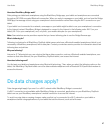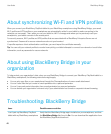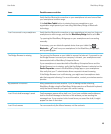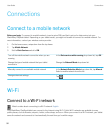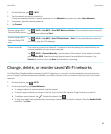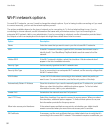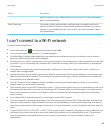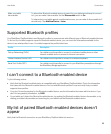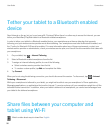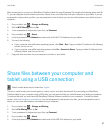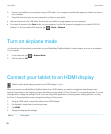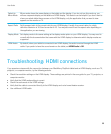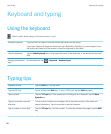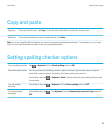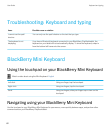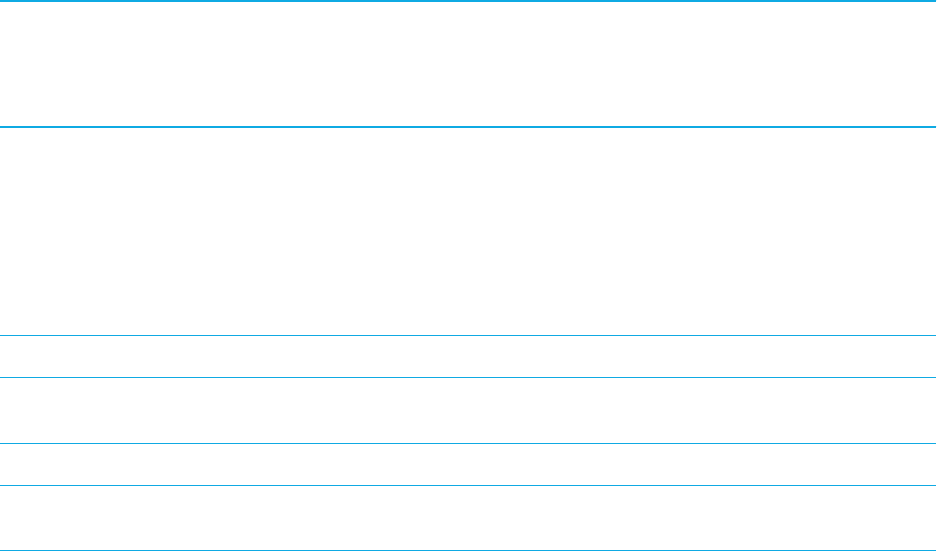
Make your tablet
discoverable
To allow other Bluetooth enabled devices to search for your tablet and attempt to connect
to it, you can make it discoverable. Set the Discoverable switch to On.
To help protect your tablet against unauthorized access, you can make it discoverable for 2
minutes only. Tap Add New Device > Listen.
Supported Bluetooth profiles
Your BlackBerry PlayBook tablet uses Bluetooth profiles to communicate with different types of Bluetooth enabled devices.
To find out if your tablet supports a specific Bluetooth enabled device, you can check the information available for the
device to see what profiles it uses. Your tablet supports the profiles listed here.
Profile Description
Dial-up Networking (DUN) Your tablet uses this profile to connect to a tethered mobile phone or other
Internet-enabled device to access its Internet connection.
Human Interface Device (HID) Your tablet uses this profile to connect to a wireless keyboard.
Serial Port Profile (SPP) Your tablet uses this profile to connect to your BlackBerry smartphone through
the BlackBerry Bridge application.
I can't connect to a Bluetooth enabled device
Try the following actions:
• Verify that the Bluetooth enabled device is compatible with your BlackBerry PlayBook tablet. Check the information
that came with the Bluetooth enabled device to find out what Bluetooth profiles it uses and verify that your tablet
supports those profiles.
• If you don't know the passkey for the Bluetooth enabled device, see the information that came with the device. If you
can't find any passkey information, try 0000.
• If your tablet can't detect the Bluetooth enabled device, try making the Bluetooth enabled device discoverable, or try
making your tablet discoverable and searching for your tablet from the Bluetooth enabled device.
My list of paired Bluetooth enabled devices doesn't
appear
Verify that the Bluetooth connection on your BlackBerry PlayBook tablet is turned on.
User Guide Connections
55