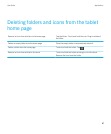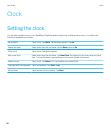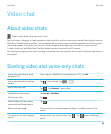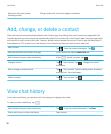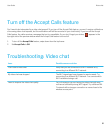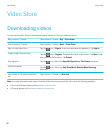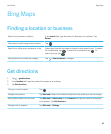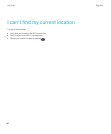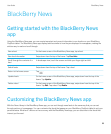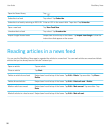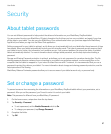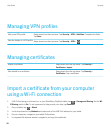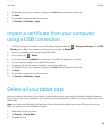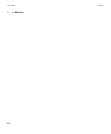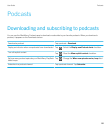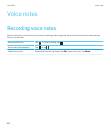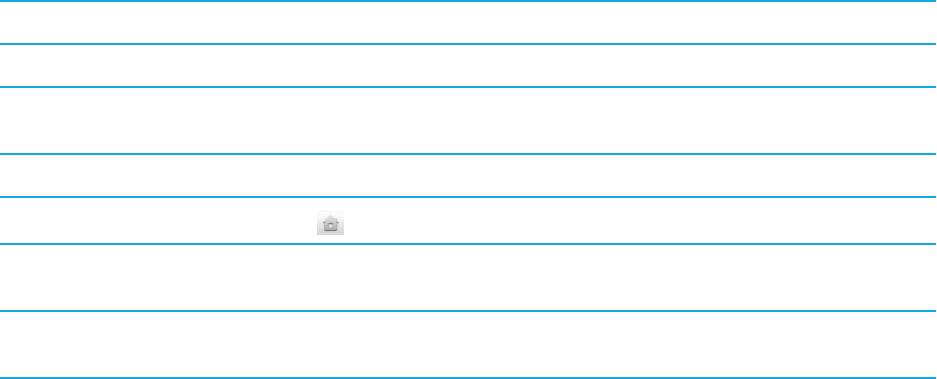
BlackBerry News
Getting started with the BlackBerry News
app
Using the BlackBerry News app, you can receive important and current information in one location on your BlackBerry
PlayBook tablet. The BlackBerry News app displays articles similar to how they are displayed in newspapers, making the
articles easy to read and scroll through.
View a feed On the home screen of the BlackBerry News app, tap a feed.
View feed information Swipe down from the top of the frame. Tap Feed Info.
Scroll through the contents of a
feed
In landscape view, touch the screen and slide your finger right and left.
Switch feeds Swipe down from the top of the frame. Tap a feed.
Return to the home screen
Tap .
Update feeds On the home screen of the BlackBerry News app, swipe down from the top of the
frame. Tap Update.
Delete a feed On the home screen of the BlackBerry News app, swipe down from the top of the
frame. Tap Edit. Tap a feed. Tap Delete.
Customizing the BlackBerry News app
With the News Library in the BlackBerry News app, you can sort through news feeds in the same way that you can sort
through sections of a newspaper. You can customize the feeds that appear on your BlackBerry PlayBook tablet to suit your
personal tastes. Whether it's kittens or the economy, with the BlackBerry News app, you can subscribe to the feeds that
interest you the most.
User Guide BlackBerry News
95