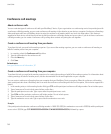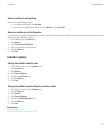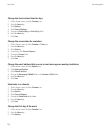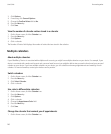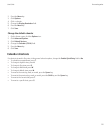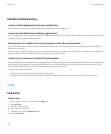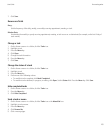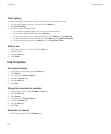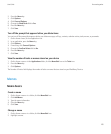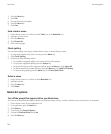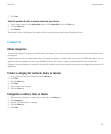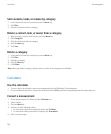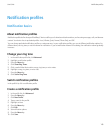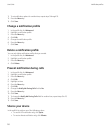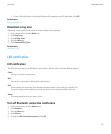Check spelling
You can check spelling in messages, calendar entries, tasks, or memos that you create.
1. In a message, calendar entry, task, or memo, press the Menu key.
2. Click Check Spelling.
3. Perform any of the following actions:
• To accept the suggested spelling, click a word in the list that appears.
• To ignore the suggested spelling, press the Escape key.
• To ignore all instances of the suggested spelling, press the Menu key. Click Ignore All.
• To add the word to the custom dictionary, press the Menu key. Click Add To Dictionary.
• To stop checking spelling, press the Menu key. Click Cancel Spell Check.
Delete a task
1. On the Home screen or in a folder, click the Tasks icon.
2. Highlight a task.
3. Press the Menu key.
4. Click Delete.
Task list options
Sort contacts or tasks
1. In the contact list or task list, press the Menu key.
2. Click Options.
3. If necessary, click General Options.
4. Change the Sort By field.
5. Press the Menu key.
6. Click Save.
Change the snooze time for reminders
1. On the Home screen, click the Calendar or Tasks icon.
2. Press the Menu key.
3. Click Options.
4. If necessary, click General Options.
5. Change the Snooze field.
6. Press the Menu key.
7. Click Save.
View tasks in a calendar
1. On the Home screen, click the Calendar icon.
User Guide
Personal organizer
144