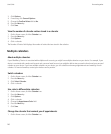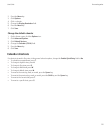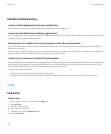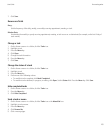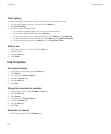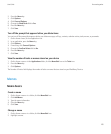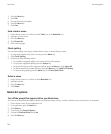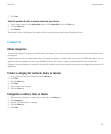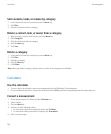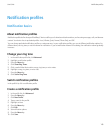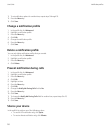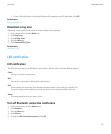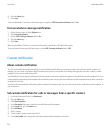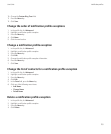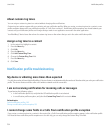7. Click Save.
View the number of tasks or memos stored on your device
1. On the Home screen or in the Applications folder, click the MemoPad icon or the Tasks icon.
2. Press the Menu key.
3. Click Options.
The Number of Entries field displays the number of tasks or memos that are stored on your BlackBerry® device.
Categories
About categories
You can create categories to group your contacts, tasks, and memos. You can also narrow the contacts, tasks, and memos that appear based
on categories.
Category names are not case sensitive. More than one category can apply to a contact, task, or memo. If you use IBM® Lotus Notes®, you can
apply more than one category to a task on your BlackBerry® device, but only one category synchronizes with the task in Lotus Notes.
Categories are shared between the contact list, the task list, and the memo list and changes that you make in one application are made in all
applications.
Create a category for contacts, tasks, or memos
1. In the contact list, task list, or memo list, press the Menu key.
2. Click Filter.
3. Press the Menu key.
4. Click New.
5. Type a name for the category.
6. Press the Enter key.
Categorize a contact, task, or memo
1. When creating or changing a contact, task, or memo, press the Menu key.
2. Click Categories.
3. Select the check box beside a category.
4. Press the Menu key.
5. Click Save.
User Guide
Personal organizer
147