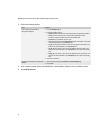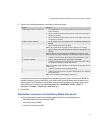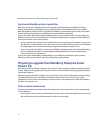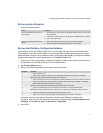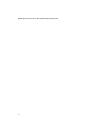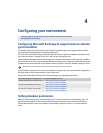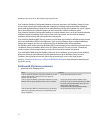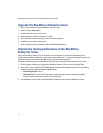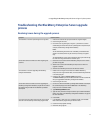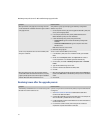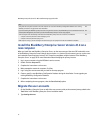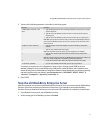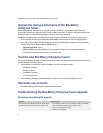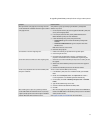46
BlackBerry Enterprise Server for Microsoft Exchange Upgrade Guide
Upgrade the BlackBerry Enterprise Server
1. Log in to your computer using the BESAdmin service account.
2. Double-click the setup.exe file.
3. Complete the instructions on the screen.
4. When prompted to restart the computer, click Yes.
5. Log in using the same account that you used for the setup program.
6. Complete the instructions on the screen.
7. Before completing the setup program, clear the Start Service(s) option.
Improve the startup performance of the BlackBerry
Enterprise Server
After some BlackBerry Enterprise Server upgrades, new service books are sent to every BlackBerry device.
Sending all the new service books at once can result in slow startup times. To improve startup performance, set a
limit to how many service books the BlackBerry Enterprise Server sends each hour.
Complete the following task on any BlackBerry Enterprise Server installation that includes the Policy Server.
1. On the computer on which you upgraded the BlackBerry Enterprise Server, open the Registry Editor.
2. In the HKEY_LOCAL_MACHINE\SOFTWARE\Research In Motion\BlackBerry Enterprise Server\BlackBerry
IT Admin Server key, create the following DWORD values:
• SBThrottlingEnabled: Set to 1.
• SBThrottleLimit: Set, in decimal format, to the maximum number of service books the BlackBerry
Enterprise Server should send every hour. The default is .60.
3. In the Windows Services panel, start the BlackBerry Enterprise Server and other BlackBerry services.