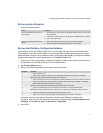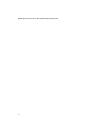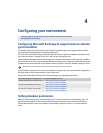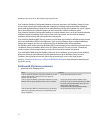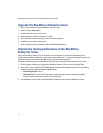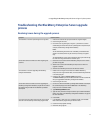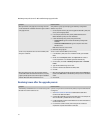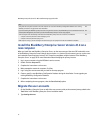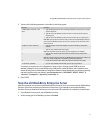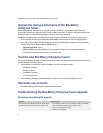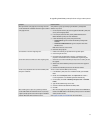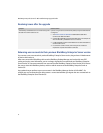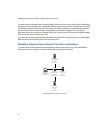6
Upgrading the BlackBerry Enterprise Server
using a cutover process
Checklist: Confirm the upgrade preparation on the existing
BlackBerry Enterprise Servers
Checklist: Confirm the installation requirements on the new
computer
Checklist: Confirm the upgrade preparation on the existing BlackBerry Enterprise Servers
Checklist: Confirm the installation requirements on the new computer
Install the BlackBerry Enterprise Server Version 4.1.4 on a new computer
Migrate the user accounts
Stop the old BlackBerry Enterprise Server
Improve the startup performance of the BlackBerry Enterprise Server
Start the new BlackBerry Enterpriser Server
Reactivate user accounts
Troubleshooting the BlackBerry Enterprise Server upgrade
Step
Perform system maintenance on the existing BlackBerry Enterprise Servers.
Back up system information on the existing BlackBerry Enterprise Servers.
Estimate the time that it should take to migrate user accounts during the upgrade process. See “Preview the user migration” on
page 36 for more information.
Verify that applications connect to the Mobile Data Service on standard ports. See “Standardize connections to the BlackBerry
Mobile Data Service” on page 39 for more information.
Synchronize BlackBerry device capabilities. See “Synchronize BlackBerry device capabilities” on page 40 for more information.
Step
Verify that you have met all the system requirements on the new computer. See “Hardware requirements” on page 17 for more
information.
Log into the new computer using the service account with the appropriate server administrator and database permissions. See
“Setting database permissions” on page 43 for more information.
Note: The setup program adds this account automatically to the Security administrator role in the BlackBerry Configuration
Database.