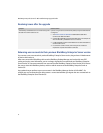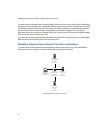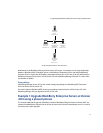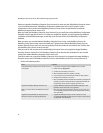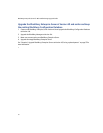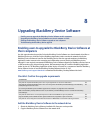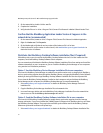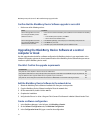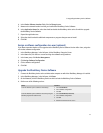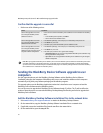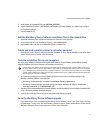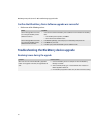62
BlackBerry Enterprise Server for Microsoft Exchange Upgrade Guide
3. On the network drive, double-click the .exe file.
4. Complete the installation.
5. Verify that the files are in <drive:>\Program Files\Common Files\Research In Motion\Shared\Loader Files\.
Confirm that the BlackBerry Application Loader Version 4.1 appears in the
network drive (recommended)
1. On the network drive, browse to <drive:>\Program Files\Common Files\Research In Motion\AppLoader.
2. Right-click loader.exe. Click Properties.
3. On the Version tab, verify that the version number of the loader.exe file is 4.1 or later.
4. If the loader.exe file version number is earlier than 4.1, visit www.blackberry.com/support/downloads/ to
obtain the Version 4.1 software.
Distribute the BlackBerry Desktop Software installation files (if required)
If BlackBerry device users do not have the BlackBerry Desktop Software Version 3.6 or later installed on their
computers, send the BlackBerry Desktop Software to their computers.
You can customize and distribute the BlackBerry Desktop Software installation file to force settings and install the
software automatically on users’ computers or you can install the BlackBerry Device Manager on user computers
using standard .msi installation parameters.
Option 1: Send the BlackBerry Device Manager installation file to user computers
Send users the BlackBerry Device Manager to enable them to perform actions such as charging their BlackBerry
devices, synchronizing organizer items through the BlackBerry Router, and upgrading BlackBerry Device Software
without you having to distribute large BlackBerry Desktop Software installation files over the corporate LAN.
If users have the BlackBerry Desktop Manager installed on their computers and you distribute the BlackBerry
Device Manager to their computers, the BlackBerry Desktop Manager is removed automatically.
1. Visit www.blackberry.com/support/downloads/ to obtain the BlackBerry Device Manager Version 4.1
installation file.
2. Copy the BlackBerry Device Manager installation file to the network drive.
3. In an email message, add the path to the BlackBerry Device Manager installation file on the network drive.
Instruct users to click the blackberry device manager v4.1.msi file.
Option 2: Send the BlackBerry Desktop Software installation file to user computers
Send users the full BlackBerry Desktop Software to enable them to synchronize organizer items and manage
message redirection. If users have installed the S/MIME Support Package on their BlackBerry devices, send them
the BlackBerry Desktop Software. They require the certificate synchronization tool of the BlackBerry Desktop
Software to synchronize certificates and private keys.
1. Visit www.blackberry.com/support/downloads/ to obtain the BlackBerry Desktop Software installation files.