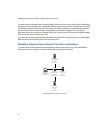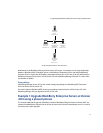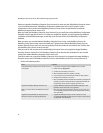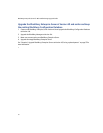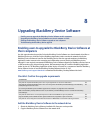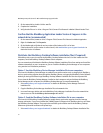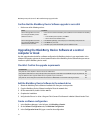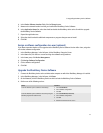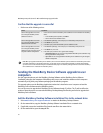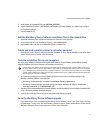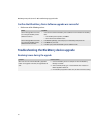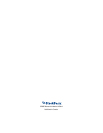63
8: Upgrading BlackBerry Device Software
2. Copy the BlackBerry Desktop Software installation files to a network drive.
3. If applicable, extract the BlackBerry Desktop Software files from the .exe file to the network drive.
4. On the network drive, open the setup.ini file.
5. At the bottom of the setup.ini file, type [INSTALL_OPTIONS].
6. Use the install.txt file, which is included with the BlackBerry Desktop Software, as a reference to configure
the installation settings.
7. Save the setup.ini file.
8. In an email message, add the path to the BlackBerry Desktop Software installation file on the network drive.
Specify the installation type based on the BlackBerry Desktop Software components that users require to
automate the BlackBerry Desktop Software installation process.
• BlackBerry Desktop Manager: \\<shared computer name>\setup.exe /s
• BlackBerry Desktop Manager and BlackBerry Certificate Synchronization Manager: \\<shared computer
name>\setup.exe /s /v”INSTALLLEVEL=125
Create and send a wireless enterprise activation password
> Generate and send a wireless enterprise activation password to users. See the BlackBerry Enterprise Server
System Administration Guide for more information.
Send the upgrade instructions to BlackBerry device users
1. In an email message, add the path to the BlackBerry Application Loader. Specify the loading commands based
on the type of connection (USB or serial) that the BlackBerry device uses.
•USB: \\<shared computer name>\Research In Motion\Apploader\loader.exe /defaultUSB /forceload
• Serial: \\<shared computer name>\Research In Motion\Apploader\loader.exe
2. Provide instructions to BlackBerry device users on how to complete the upgrade process. Consider providing
the following instructions:
• connect your BlackBerry device to your computer
•do not disconnect your BlackBerry device from your computer until the upgrade is complete
• if prompted, type your BlackBerry device password, and then click Next
• if you have a BlackBerry device that uses a serial connection, complete the instructions on the screen
• if prompted, select the Provision the device during the loading process option and select the messaging
server on which you reside