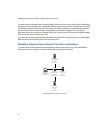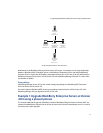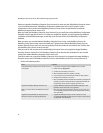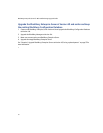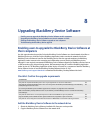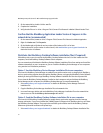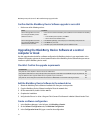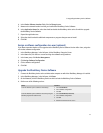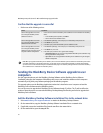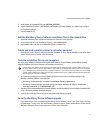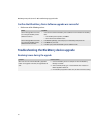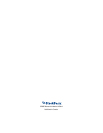67
8: Upgrading BlackBerry Device Software
5. At the bottom of the setup.ini file, type [INSTALL_OPTIONS].
6. Use the install.txt file, which is included with the BlackBerry Desktop Software, as a reference to configure
the installation settings.
7. Save the setup.ini file.
Add the BlackBerry Device Software installation files to the network drive
1. Obtain the BlackBerry Device Software installation file from your service provider.
2. On the network drive, in the installation directory, create a Device folder.
3. In the Device folder, add the required BlackBerry Device Software files.
Create and send a wireless enterprise activation password
> Generate and send a wireless enterprise activation password to users. See the BlackBerry Enterprise Server
System Administration Guide for more information.
Push the installation files to user computers
Use third-party software to package and distribute the BlackBerry Device Software and BlackBerry Desktop
Software installation files to the computers of BlackBerry device users.
1. At a command prompt, type one of the following commands to record the customized settings in the
BlackBerry Desktop Software installation files:
• BlackBerry Desktop Manager: cd <drive:>\<installation directory>\setup.exe /s
• BlackBerry Desktop Manager and Certificate Synchronization Manager: cd <drive:>\<installation
directory>\setup.exe /s /v”INSTALLLEVEL=125
2. Repackage the customized BlackBerry Desktop Software and the BlackBerry Device Software installation files
using a third-party software packaging program.
3. Send out the installation files using a third-party software distribution program.
Force the BlackBerry Device Software upgrade
> If you want to force users to upgrade the BlackBerry Device Software, set the Force Load Count and Force
Load Message IT policy rules. See the BlackBerry Enterprise Server System Administration Guide and the
BlackBerry Enterprise Server Policy Reference Guide for more information.
Your use of third-party software shall be governed by and subject to you agreeing to the terms of separate software licenses, if any,
for those products or services. Any third-party products or services that are provided with RIM's products and services are provided
“as is.” RIM makes no representation, warranty, or guarantee whatsoever in relation to the third-party products or services and RIM
assumes no liability whatsoever in relation to the third-party products and services even if RIM has been advised of the possibility of
such damages or can anticipate such damages.