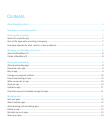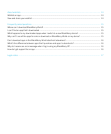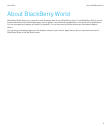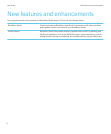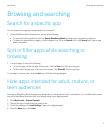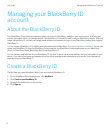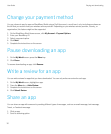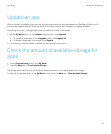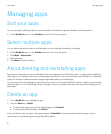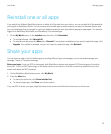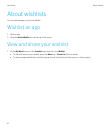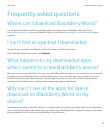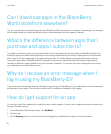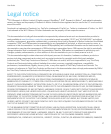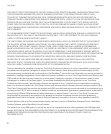Update an app
When an update is available for an app that you have downloaded, an indicator appears on BlackBerry World icon. An
indicator also appears beside the app on the My World screen and its status changes to Upgrade Available.
Depending on the app, you might have to pay an additional charge for the update.
1. On the My World screen, in the Installed drop-down list, click Upgrades.
• To update all of the apps on the Upgrades screen, click Upgrade all.
• To update a single app, click an app. Click Upgrade.
2. If necessary, to buy the update, complete the instructions on the screen.
Check the amount of available storage for
apps
1. On the Featured Items screen, click My World.
2. Press the Menu key > Show Available Storage.
The storage status bar at the top of the screen displays the amount of available application storage.
To hide the storage status bar, on the My World screen, press the Menu key > Show Available Storage.
User Guide Buying and downloading
11