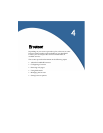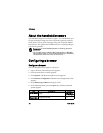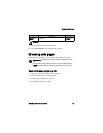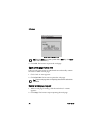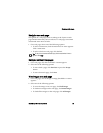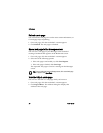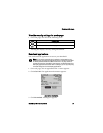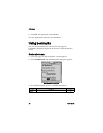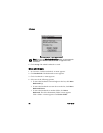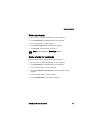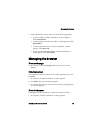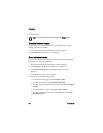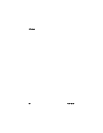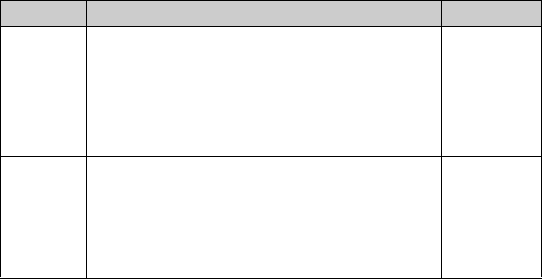
Using bookmarks
BlackBerry Wireless Handheld 79
4. Click Add. The bookmark is saved.
Open a bookmark
1. In a browser, click the trackwheel. A menu appears.
2. Click Bookmarks. The Bookmarks screen appears.
3. Click a bookmark. A menu appears.
4. Click Get Link. The browser requests the web page.
Edit a bookmark
1. In a browser, click the trackwheel. A menu appears.
2. Click Bookmarks. The Bookmarks screen appears.
3. Click a bookmark. A menu appears.
4. Click Edit Bookmark. A dialog box appears.
5. Edit the bookmark.
Create in Set the folder in which the bookmark is saved.
! To set a different folder, click Change Folder. The
Bookmarks screen appears. Click a folder. A menu
appears. Click Select Folder.
Refer to "Create a folder for bookmarks" on page 81
for more information.
Browser
Bookmarks
Make
Available
Offline
Set whether you can view the web page when you
are not connected to the wireless network. When you
view a web page offline, it displays the information
that was current when you saved the bookmark.
! To select or clear the check box, press the Space
key.
cleared
Field Description Default