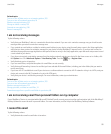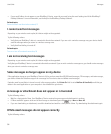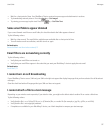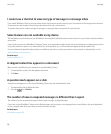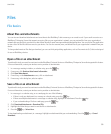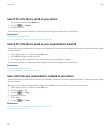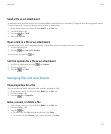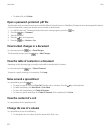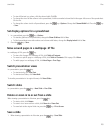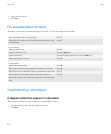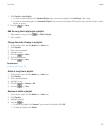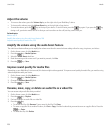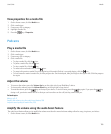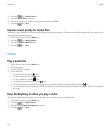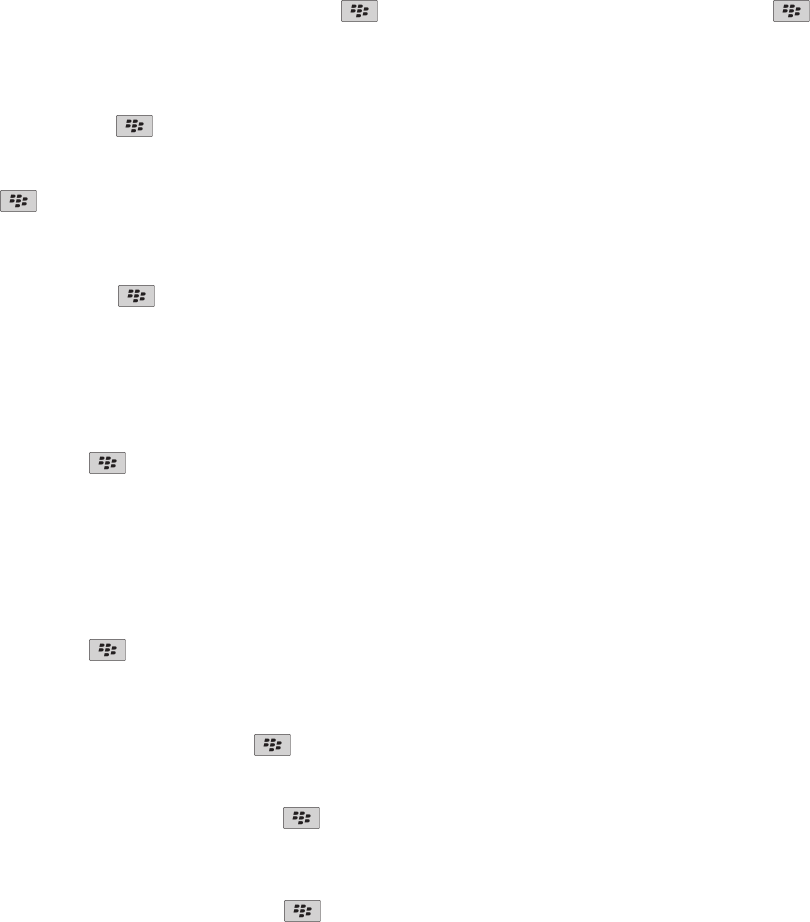
• To view all the text in a column, click the column label. Click Fit.
• To change the size of all the columns in the spreadsheet, click the unmarked column label in the upper-left corner of the spreadsheet.
Click a size.
• To change the column size for all spreadsheets, press the key > Options. Change the Column Width field. Press the key
> Save.
Set display options for a spreadsheet
1. In a spreadsheet, press the
key > Options.
• To view the gridlines in the spreadsheet, change the Show Gridlines field to Yes.
• To label spreadsheet rows with numbers and columns with letters, change the Display Labels field to Yes.
2. Press the key > Save.
Move around pages in a multipage .tif file
In a multipage .tif file, press the
key.
• To view a list of pages in a multipage .tif file, click Table of Contents.
• To move to a specific page in a multipage .tif file, click Table of Contents. Click a page. Click View.
• To switch pages in a multipage .tif file, click Next Page or Prev Page.
Switch presentation views
In a presentation, press the key.
• To view text only, click View Text.
• To view text and slides, click View Both.
To view the presentation in its original format, click View Slides.
Switch slides
In a presentation, press the
key > Next Slide or Prev Slide.
Rotate or zoom in to or out from a slide
When viewing a presentation in slide view, press the key.
• To rotate a slide, click Rotate.
• To zoom in to or zoom out from a slide, click Zoom In or Zoom Out.
• To zoom back to the original slide size, press the key > Fit to Screen.
Save a slide
1. When viewing a presentation in slide view, press the
key > Save Slide.
User Guide
Files
103