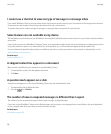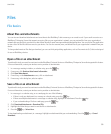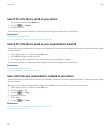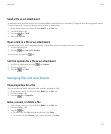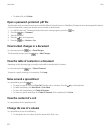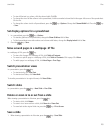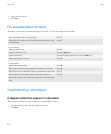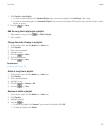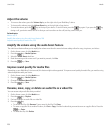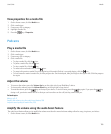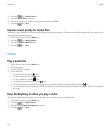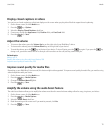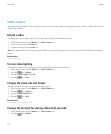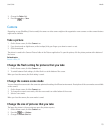Media
Music
Play a media file
1. On the Home screen, click the Media icon.
2. Click a media type.
3. If necessary, click a category.
4. Click a media file.
• To play a media file, click the icon.
• To pause a media file, click the
icon.
• To stop a media file, click the icon.
• To move to the next media file, click the
icon.
• To move to the previous media file or the beginning of the media file that is currently playing, click the icon.
• To fast-forward or rewind a media file, click the progress bar. On the trackpad, slide your finger to the right or left. Click the progress
bar again.
Shuffle or repeat songs
1. On the Home screen, click the Media icon > Music icon.
2. Do one of the following:
• To shuffle and play all of your songs, click Shuffle Songs.
• To shuffle all the songs by an artist, or in an album, genre, or playlist, find and highlight one of these categories. Press the
key
> Shuffle.
• To repeat the song, playlist, album, or artist that is currently playing, press the key > Repeat > Current Song, Playlist, Album,
or Artist.
To stop shuffling songs, press the key > Shuffle. To stop repeating songs, press the key > Repeat > Off.
Related topics
Change the order of songs in a playlist, 107
Playlists
Create a standard or an automatic playlist
You create a standard playlist by manually adding songs that are on your BlackBerry® device memory or media card. You create an automatic
playlist by specifying criteria for artists, albums, or genres of music. The songs that meet all of the criteria are automatically added to the playlist.
1. On the Home screen, click the Media icon > Music icon.
User Guide
Media
106