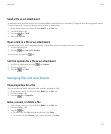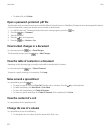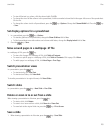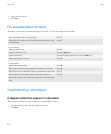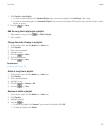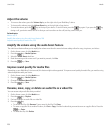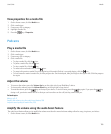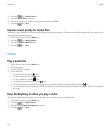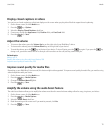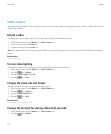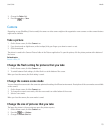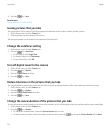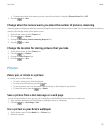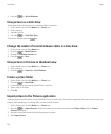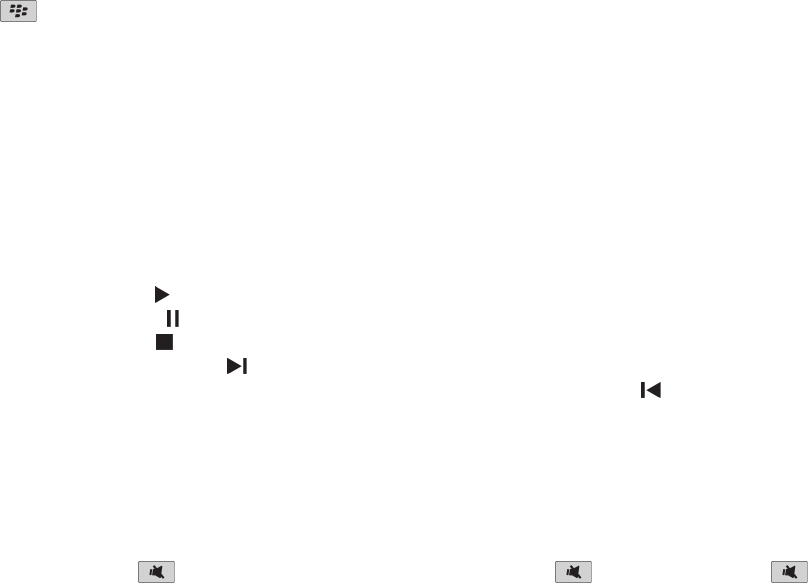
View properties for a media file
1. On the Home screen, click the Media icon.
2. Click a media type.
3. If necessary, click a category.
4. Highlight a media file.
5. Press the key > Properties.
Podcasts
Play a media file
1. On the Home screen, click the Media icon.
2. Click a media type.
3. If necessary, click a category.
4. Click a media file.
• To play a media file, click the
icon.
• To pause a media file, click the icon.
• To stop a media file, click the
icon.
• To move to the next media file, click the icon.
• To move to the previous media file or the beginning of the media file that is currently playing, click the
icon.
• To fast-forward or rewind a media file, click the progress bar. On the trackpad, slide your finger to the right or left. Click the progress
bar again.
Adjust the volume
• To increase the volume, press the Volume Up key on the right side of your BlackBerry® device.
• To decrease the volume, press the Volume Down key on the right side of your device.
• To mute the volume, press the key on the top of your device. To turn off mute, press the key again. If you press the key
during a call, your device mutes the call so that you can hear others on the call, but they cannot hear you.
Related topics
Mute a call, 41
Amplify the volume using the audio boost feature, 108
Improve sound quality for media files, 108
Amplify the volume using the audio boost feature
The audio boost feature allows you to amplify the volume more than the normal volume settings allow for songs, ring tones, and videos.
1. On the Home screen, click the Media icon.
User Guide
Media
109