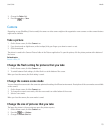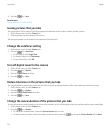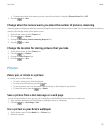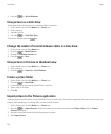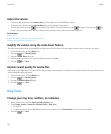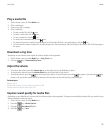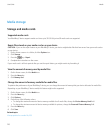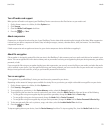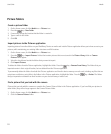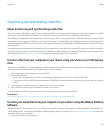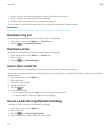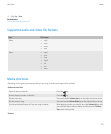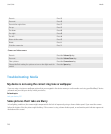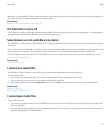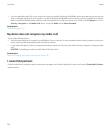Turn off media card support
When you turn off media card support, your BlackBerry® device cannot access the files that are on your media card.
1. On the Home screen or in a folder, click the Options icon.
2. Click Storage.
3. Clear the Media Card Support check box.
4. Press the
key > Save.
About compression
Compression is designed to reduce the size of your BlackBerry® device data while maintaining the integrity of that data. When compression
is turned on, your device compresses all device data, including messages, contacts, calendar entries, tasks, and memos. You should keep
compression turned on.
If both compression and encryption are turned on, your device compresses device data before encrypting it.
About file encryption
File encryption is designed to protect files that you store in the BlackBerry® device memory and on a media card that can be inserted in your
device. You can encrypt the files in the device memory and on your media card using an encryption key that your device generates, your device
password, or both.
If you encrypt the files using an encryption key that your device generates, you can only access the files on your media card when the media
card is inserted in your device. If you encrypt the files using your device password, you can access the files on your media card in any device
that you insert your media card into, as long as you know the password for the device.
Turn on encryption
To encrypt data on yourBlackBerry® device, you must have set a password for your device.
Depending on the amount of storage space available for storing files on your device, you might not be able to encrypt files on your device.
1. On the Home screen or in a folder, click the Options icon.
2. Click Security > Encryption.
3. To encrypt data on your device, in the Device Memory section, select the Encrypt check box.
4. To encrypt files that are stored on a media card and on your device, select the Media Card check box and do one of the following:
• To encrypt files using an encryption key that your device generates, change the Mode field to Device Key.
• To encrypt files using your device password, change the Mode field to Device Password.
• To encrypt files using an encryption key and your device password, change the Mode field to Device Password & Device Key.
5. To also encrypt media files such as pictures, songs, and videos, select the Include Media Files check box.
6. Press the key > Save.
To stop encrypting data on your device, clear the Device Memory check box. To stop encrypting files, clear the Media Card check box.
User Guide
Media
121