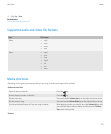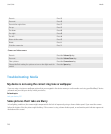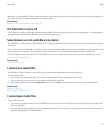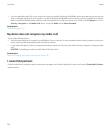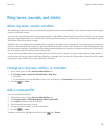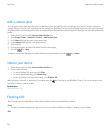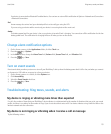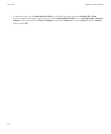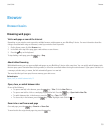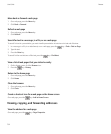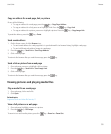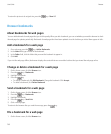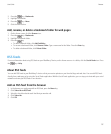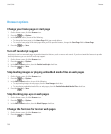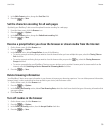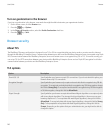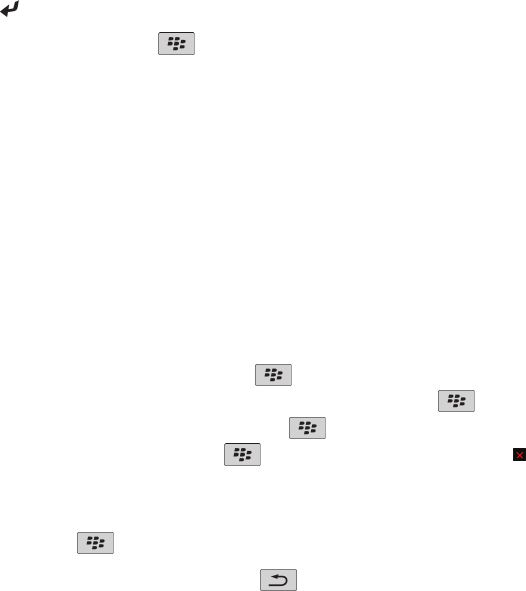
Browser
Browser basics
Browsing web pages
Visit a web page or search the Internet
Depending on your wireless service provider, multiple browsers might appear on your BlackBerry® device. For more information about the
charges associated with using each browser, contact your wireless service provider.
1. On the Home screen, click the Browser icon.
2. In the field at the top of the page, type a web address or search terms.
3. Press the
key on the keyboard.
To stop loading a web page, press the
key > Stop.
About tabbed browsing
With tabbed browsing, you can open multiple web pages on your BlackBerry® device at the same time. You can quickly switch between tabs
that are open, open a new tab without closing another, or close the current tab without closing the entire browser. If you open a link that is in
a message, calendar entry, or memo, the link automatically opens in a new tab.
The more tabs that you have open, the more memory your device uses.
Related topics
Open, close, or switch between tabs, 12
Open, close, or switch between tabs
Do one of the following:
• To open a new tab, in the browser, press the
key > Tabs. Click the New Tab icon.
• To open a new tab for a link on a web page, highlight the link. Press the
key > Open Link in New Tab.
• To switch between tabs, in the browser, press the key > Tabs. Click a tab.
• To close a tab, in the browser, press the
key > Tabs. Highlight a tab. Click the icon.
Zoom in to or out from a web page
On a web page, press the
key > Zoom In or Zoom Out.
To zoom back to the original web page size, press the key.
User Guide
Browser
133