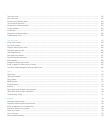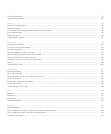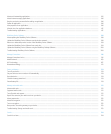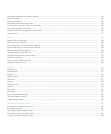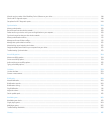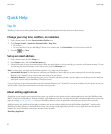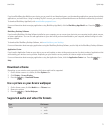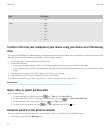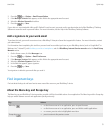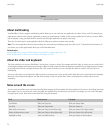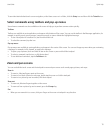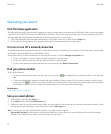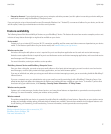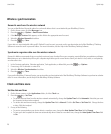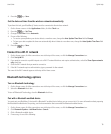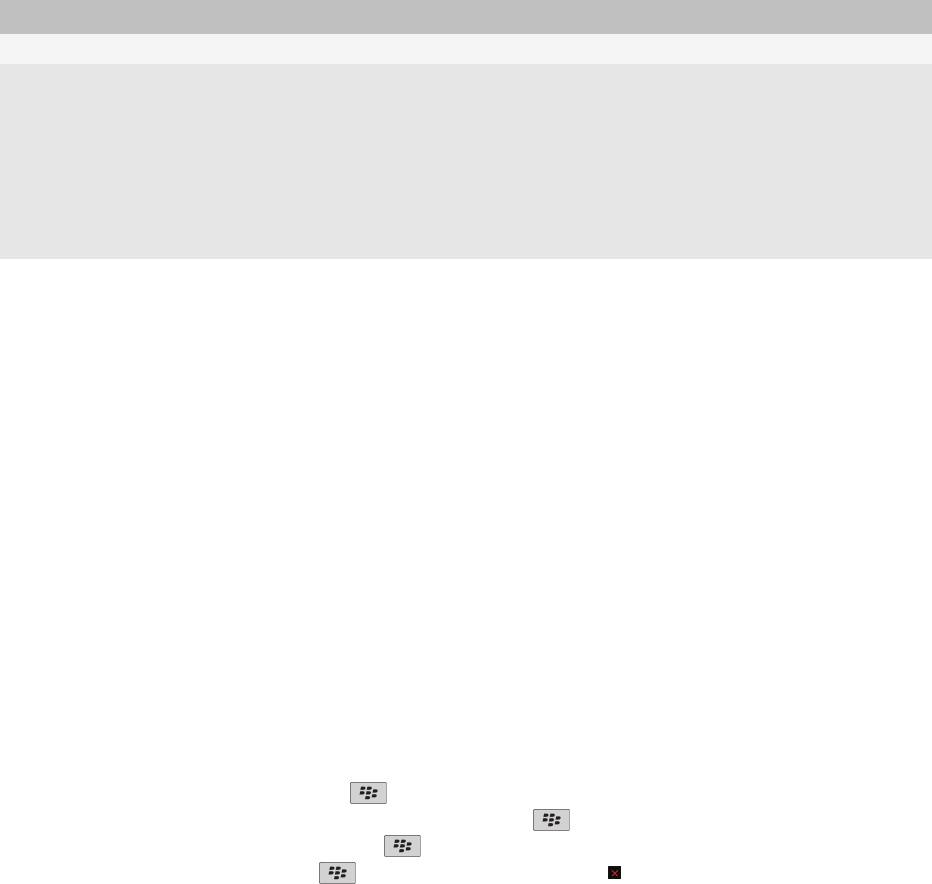
Type File format
• .wav
Video
• .mp4
• .mov
• .3gp
• .3gp2
• .avi
• .asf
• .wmv
Transfer a file from your computer to your device using your device as a USB memory
drive
You must use the BlackBerry® Desktop Software to manage and preserve the information or the encryption that is associated with your media
files when you transfer files between your BlackBerry device and your computer.
1. Connect your device to your computer using a USB cable.
2. Do one of the following:
• If you want to transfer most types of files, in the dialog box that appears on your device, select the USB option.
• If you want to transfer media files that are protected with DRM, in the dialog box that appears on your device, select the media transfer
option.
3. If necessary, type a password. Your device appears as a drive on your computer.
4. Drag a file from a location on your computer to a folder on your device.
To view the transferred file on your device, disconnect your device from your computer and find the file.
Related topics
Transfer your media files from your computer to your device using BlackBerry Desktop Software, 123
Open, close, or switch between tabs
Do one of the following:
• To open a new tab, in the browser, press the
key > Tabs. Click the New Tab icon.
• To open a new tab for a link on a web page, highlight the link. Press the key > Open Link in New Tab.
• To switch between tabs, in the browser, press the key > Tabs. Click a tab.
• To close a tab, in the browser, press the
key > Tabs. Highlight a tab. Click the icon.
Reconcile email over the wireless network
You can set the Wireless Reconcile option for each email address that is associated with your BlackBerry® device.
1. On the Home screen, click the Messages icon.
User Guide
Quick Help
12