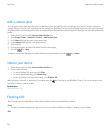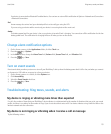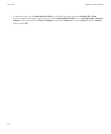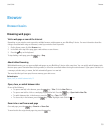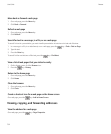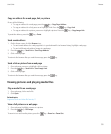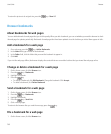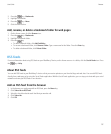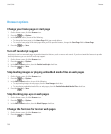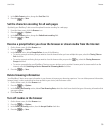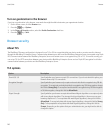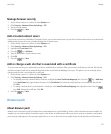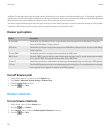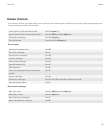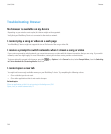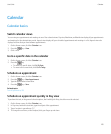Browser options
Change your home page or start page
1. On the Home screen, click the Browser icon.
2. Press the key > Options.
3. In the General section, do one of the following:
• To change the home page, in the Home Page field, type a web address.
• To use your home page as the start page when you first open the browser, change the Start Page field to Home Page.
4. Press the
key > Save.
Turn off JavaScript support
JavaScript is used on some web pages to provide interactive features, such as menus and sounds. If you do not want the browser to provide
JavaScript features, you can turn off JavaScript support.
1. On the Home screen, click the Browser icon.
2. Press the key > Options.
3. In the Web Content section, clear the Enable JavaScript check box.
4. Press the
key > Save.
Stop loading images or playing embedded media files on web pages
1. On the Home screen, click the Browser icon.
2. Press the key > Options.
3. In the Web Content section, do one of the following:
• To stop loading images on web pages, clear the Load Images check box.
• To stop playing embedded media files on web pages, clear the Enable Embedded Media Files check box.
4. Press the
key > Save.
Stop blocking pop-ups on web pages
1. On the Home screen, click the Browser icon.
2. Press the key > Options.
3. In the Web Content section, clear the Block Popups check box.
Change the font size for text on web pages
1. On the Home screen, click the Browser icon.
2. Press the
key > Options.
User Guide
Browser
138