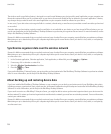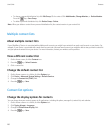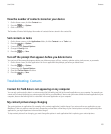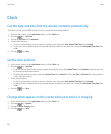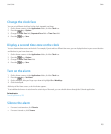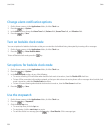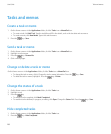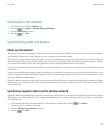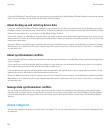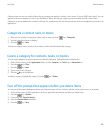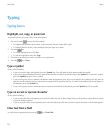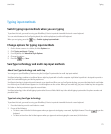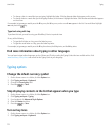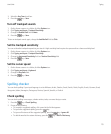Tasks and memos
Create a task or memo
1. On the Home screen or in the Applications folder, click the Tasks icon or MemoPad icon.
• To create a task, click Add Task. Type the task title and fill in the details, such as the due date and recurrence.
• To create a memo, click New Memo. Type a title and the memo.
2. Press the key > Save.
Send a task or memo
1. On the Home screen or in the Applications folder, click the Tasks icon or MemoPad icon.
2. Highlight a task or memo.
3. Press the
key > Forward As.
4. Click a message type.
Change or delete a task or memo
On the Home screen or in the Applications folder, click the Tasks icon or MemoPad icon.
• To change the task or memo, click it. Change the task or memo information. Press the key > Save.
• To delete the task or memo, highlight it. Press the
key > Delete.
Change the status of a task
1. On the Home screen or in the Applications folder, click the Tasks icon.
2. Highlight a task.
3. Press the
key.
• To mark the task as complete, click Mark Completed.
• To mark the task as deferred, in progress, or waiting, click Open. Change the Status field. Press the
key > Save.
Hide completed tasks
1. On the Home screen or in the Applications folder, click the Tasks icon.
2. Press the
key > Hide Completed.
User Guide
Tasks and memos
166